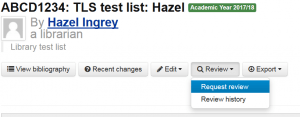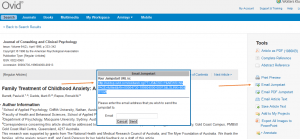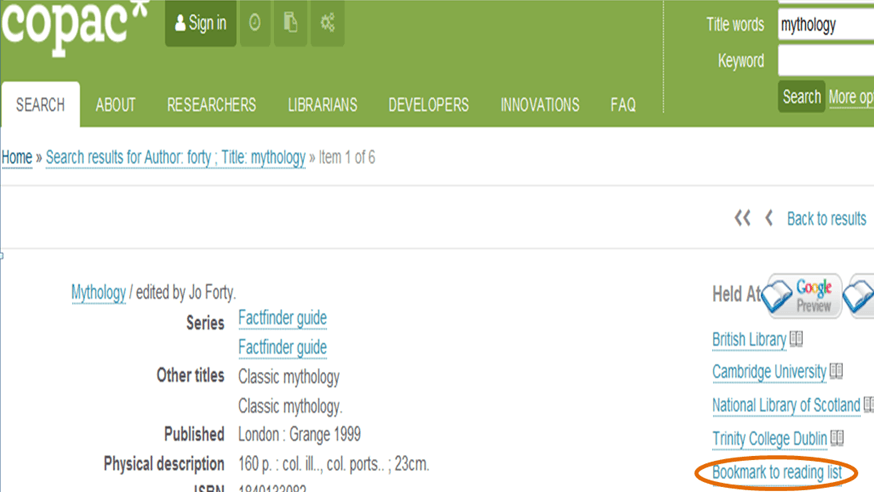Linking to readings via Ovid
By Hazel M Ingrey, on 11 September 2017
Ovid is a large database which provides access to many journals, books and some audio-visual resources. If you need to bookmark a journal article from here you will find the link is not stable: when you return to the reading the link may not work – and therefore is not helpful to your students.
The easy solution
Make a basic bookmark and the library will turn this into a stable link for you:
- Bookmark the page as usual: in Ovid, this works beautifully so all the bibliographic data will pull through nicely.
- Use the ‘Library note’ to flag that the link needs upgrading.
- When you have completed your reading list, click ‘Request review’. TLS will be notified to check your list and we will update the link to a stable link.
How is this done?
A surprising number of academics, learning technologists and librarians ask how they can do this themselves, so the following is for them:
- Navigate to the article
- First click on ‘Email jumpstart’ and from the popup box, copy the jumpstart URL (click on the image below for the screenshot)
- Then bookmark as usual from the article, but replace the ‘Weblink’ with the ‘jumpstart’ URL.
For help with bookmarking from other specialist resources, look to the tag cloud on the right of this page and select ‘non-standard bookmarking‘. Or, of course, do get in touch any time.
 Close
Close