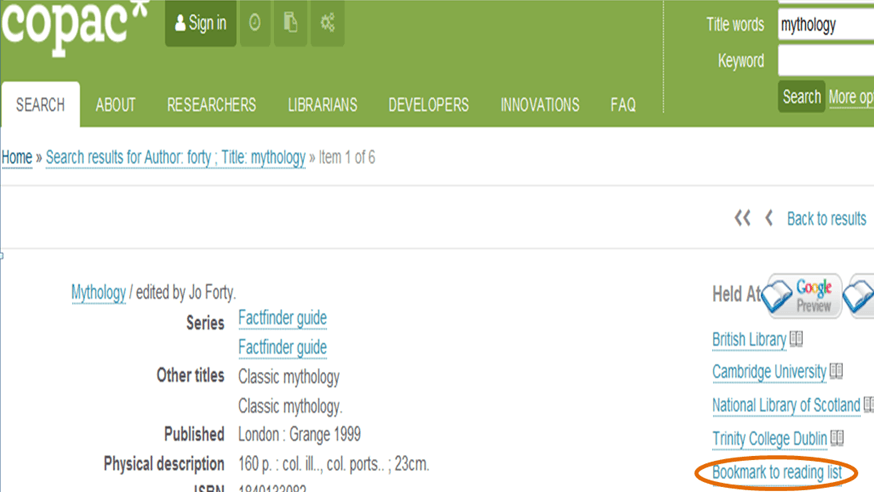Technical updates!
By Hazel M Ingrey, on 22 June 2022
There are some small changes coming to reading lists that we want to let you know about in advance.

Some rights reserved https://www.flickr.com/photos/ramnaganat/7346166054/ ; https://creativecommons.org/licenses/by-nc/2.0/
Bookmarking button
Some browsers are increasingly not working well with the ‘Bookmarking button’, which is used to harvest metadata for your online reading list. For some years an alternative ‘bookmarklet extension’ has been available which is supported by newer browsers like Edge. The bookmarklet extension is available for Edge, Chrome and Firefox browsers. In some browsers you are able to create your own shortcut using a keystroke rather than a mouse click on the icon.
In a week or so you will begin to notice a pop up when you edit a reading list. It will offer a prompt to use the new bookmark extension, which you can dismiss or ask to be reminded later. You are welcome to use both or either bookmarking options: the existing bookmark button will continue to be available. More detailed information can be found in the support article ‘Installing and using a bookmarklet extension’.
Upgrade to Moodle-ReadingLists@UCL integration
This upgrade (called LTI 1.3) will improve security and allow changes to improve the annual rollover: in practice this will negate the need for annual maintenance of links embedded in Moodle. This upgrade is still in Beta testing but we will update here when there is more news.
We love to hear feedback on the service and any suggestions for development that would help you. Please send comments to the ReadingLists@UCL email or use the ‘Feedback’ button at the top of ReadingLists@UCL.
 Close
Close