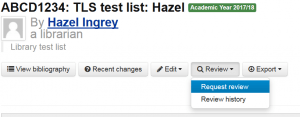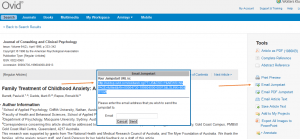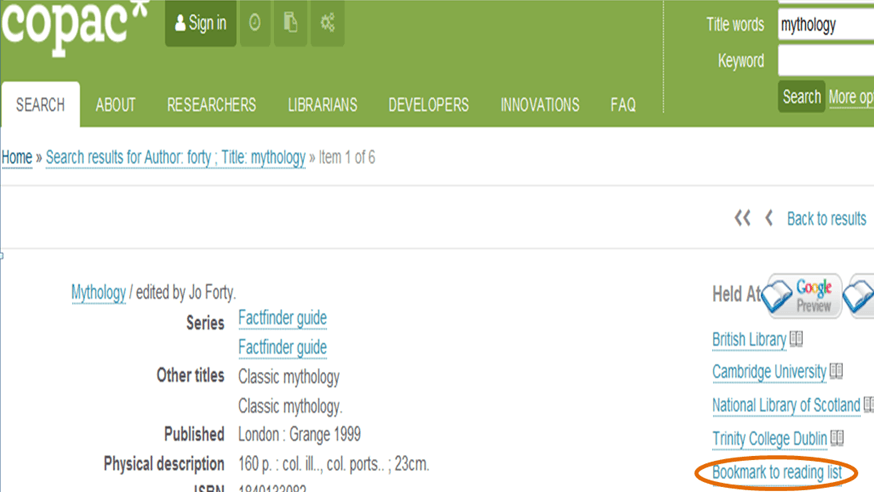UCL E-learning Baseline
By Hazel M Ingrey, on 7 February 2018
Our colleagues in Digital Eduction have recently been working on updating the UCL E-Learning Baseline.
The e-learning Baseline is now included in the Academic Manual, and offers a best practice template for taught courses at UCL, setting out the minimum expectations of a module. One of the drivers is to support students who need consistent and clear information on their module, readings and assessments.
The baseline includes a requirement to have a reading list for students and recommends ReadingLists@UCL; it also clarifies that UCL policy is to have reading materials available for students 48 hours before teaching (both in section 5: Resources).
Providing consistency across programmes, and clarity of what reading is required, is one of the most positive feedback messages we have had from students about ReadingLists@UCL. For some modules their reading requirements are spread over a handbook, with sometimes different or additional information in Moodle, and by email: having one consistent place to check makes their life much easier. This also helps the library ensure books and journals are provided in time, and can translate into good feedback for your module.
Though reading lists themselves don’t have a baseline, we do run ‘Best practice’ sessions for academics.
In a Best Practice Reading Lists session last year we spoke to teaching staff in the Engineering department about recent research around how students use reading lists, and what potential barriers they find in understanding what is required of them, or accessing their essential readings in time. All barriers are very simple to overcome, for example by using the controlled language provided by the ‘Essential’ ‘Optional’ tags on each reading; and dividing the list into sections by topic or by week needed. Enriching your list with personal annotations really helps students understand whether you are pointing to a few readings that could be useful, or a seminal text they can’t get by without. Some academics even like to point to readings they don’t believe have very good arguments, or are based in another library to oblige the student visit another institution: this is also helpful to make clear!
This is the Best Practice reading list of a very few resources used during our session.
Would you like a similar session for your department, or a quick 1:1 to look at your module? Or would you find a baseline for reading lists a helpful guide? You can reach us by email, or call or visit the TLS.
 Close
Close