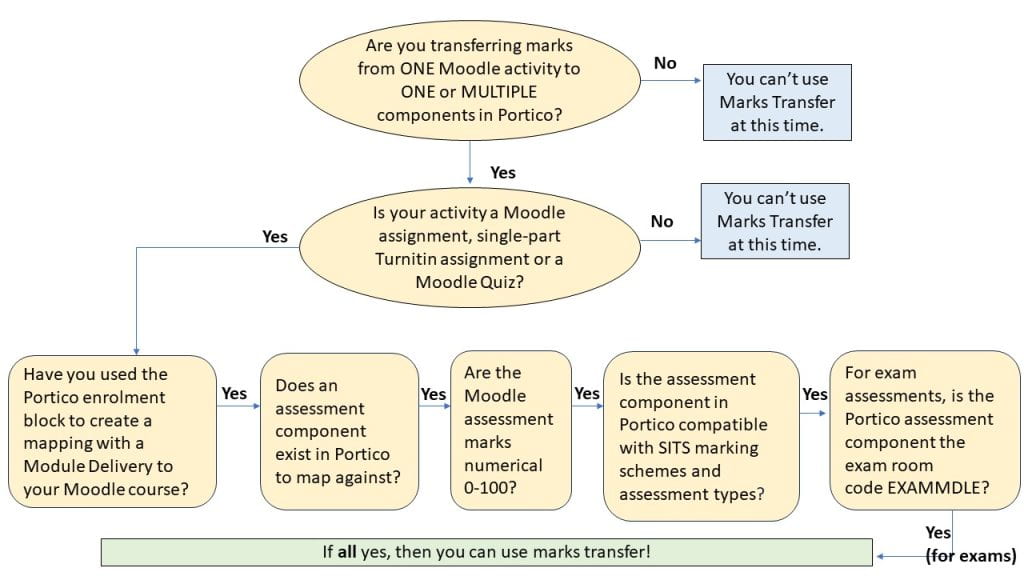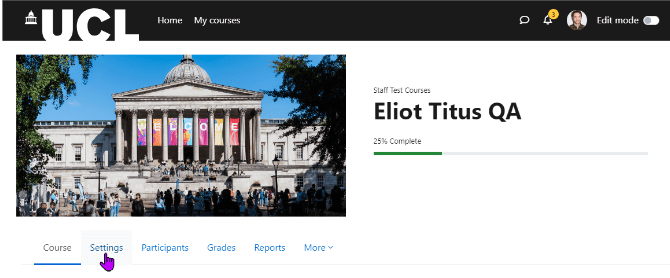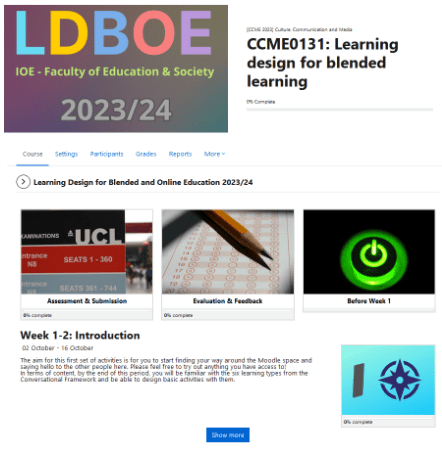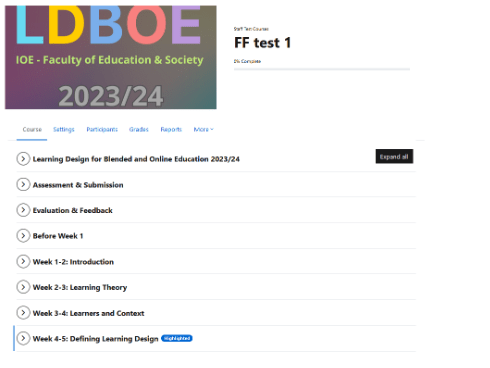Moodle Exam guard
By Eliot Hoving, on 19 April 2024
UCL Moodle has been updated with a new feature called Exam guard.
What is it?
Exam guard will prevent users from editing their course from 10 minutes before the start of a Moodle quiz until 10 minutes after the quiz has finished. Exam guard does this by looking at the “open the quiz”/ “close the quiz” setting when a Moodle quiz is created. The course editing freeze will only apply where the Moodle quiz is open for less than 5 hours as it is designed to target Moodle quizzes being used for controlled condition exams.
A banner will appear at the top of your course when Exam guard is in effect.
Why is this required?
In the past, when users have attempted to edit and save changes to a Moodle course while a quiz is underway, it has caused serious performance issues while Moodle tries to refresh caches and implement the changes. This issue is particularly bad where a large cohort (300+) are taking the quiz, and has caused exams to be disrupted.
What do I need to do?
Exam guard will work automatically and should have no impact on the majority of workflows. Staff can still post to forums, and mark submissions in other assignments. They can also add user overrides for late minute ECs and SORA students to a quiz.
Staff will not be able to edit course settings or create or edit activities in their course while the exam is running.
Staff will no longer be able to manually release a Moodle quiz by making the quiz visible at the exam start time. This workflow is not recommended or required. A better approach is for staff to set the Moodle “open the quiz” setting to the exam start date and time when creating the quiz. Students will see the quiz item on Moodle but aren’t able to access the questions or begin the quiz before the open date and time so there is no risk your exam is released early.
 Close
Close