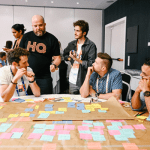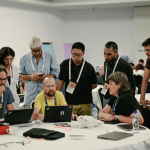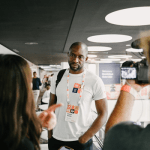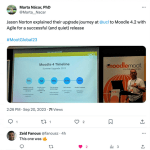Between the 18th and the 21st of September, the Moodle (DLE product) team attended the Global MoodleMoot, a coming together of over 700 worldwide Moodle users from education, government, NGOs, Moodle Partners and beyond.
On the pre-conference day, team members attended Developer, UI/UX and Learning Designer “jams”, where they worked with other delegates on issues around lifelong learning challenges within Moodle.
The main conference included presentations on all aspects of Moodle covering developments, product roadmaps, and new functionality from Moodle HQ, Moodle partners and independent vendors. Of course, there were numerous talks about the use of generative AI both in online education and Moodle, including a very interesting keynote by Martin Dougiamas, the founder of Moodle on the future of AI and robots and its impact upon humanity as a whole.
The UCL team gave two presentations: one by the product owner on implementing Agile methodology into the DLE team at UCL, and one by our DLE UI/UX team on improving Moodle through research into the user experience and data analysis.
Our teams presentations are available to watch at the following URLs:
Introducing Agile Practice into the VLE at University College London
Improving Moodle through UX research and data analysis
Our presentations were warmly received with all presenters being approached numerous times over the next few days to discuss aspects of their presentation or to offer insight and support for other Moodle users.
One of the team’s principles is that any developments that we make that can be fed back to the Moodle community should be. Following our UI/UX talk, and discussions in which we announced the release of several plugins, our Senior Team Lead Alistair Spark was semi “mobbed” by other Moodle users seeking to get the repository URLs so they might make use of our developments.
Catalyst IT, our Moodle partner, also won Moodle Contributor partner of the year based significantly on the work that they have developed with us and released back to the community.
Outside of the conference, I also met with the Moodle Quiz Consortium of which UCL is part. Over the last 2 years together, this group of five leading European universities have provided funding for a complete rewrite of the Moodle core question bank.
This has led to a significant enhancement of Moodle’s assessment capabilities, guided by input from the Consortium. The outputs of these developments have and continue to be released into Moodle versions 4.0+. The Consortium leads at Bern University and the Open University presented on the next stage of development and upon the success of the group’s developments so far.
The Consortium is now seeking funding for the next item of quiz bank development, which is the ability to share question banks. This is a high value function that our users would significantly benefit from, as demonstrated by the quote below from one of our senior academics. I hope that we will be able to devote some resource towards this work within this financial year.
“Being able to share questions is essential. At present my main issue is that I have questions in separate courses. If I share them with colleagues, by making a copy, their changes and feedback don’t apply to my questions and we end up having to maintain separate versions of the same questions. As we have 1908 questions in a single course, you can imagine that being able to share these centrally at our category level between tutors and use tag/search on the question is absolutely essential.”
Final comments
As product owner, I personally have come away with three specific contacts that I will be following up. The first was a reach-out from the Moodle (HQ) product owner to arrange a talk with UCL about Moodle. This has now been followed up and the UCL team are having a joint meeting and agenda in December with the Moodle product leadership team.
The second was from members of the European Commission Moodle team who were interested in talking to us on both what we have done with Moodle and the impact of moving to Agile/Scrum.
Thirdly, I had an engaging talks with the product owners of the Moodle Academy which is a Moodle HQ training resource that provides official, free, up-to-date Moodle training packages. I held a discussion with them on how UCL may be able to use the Academy to provide tailored learning pathways for our administrators and tutors. This could lead to a UCL specific badge or a UCL specific variant of the MEC qualification.
And my final takeaway item, and one that I will be talking to my colleagues in the Media Environments product team about, is an LTI for the enhancement of media in Moodle from any source via a product called Annoto. This product enables course participants to add time-based annotations as an overlay to any video content, turning passive video watching into an active and collaborative learning experience while providing actionable insights on the students and the video content delivered by course tutors. One for a shared product review in the future!
Our technical team who were in attendance have likewise made many contacts and expanded their networks with specific institutional contacts as well as the larger Moodle community. They have each come away from various presentations and demonstrations with ideas and suggestions that the team will be discussing over the next few weeks and months that will go into making our UCL Moodle that much better.
The UCL Moodle team continues to have significant and growing standing in the Moodle community, Our presence and engagement at events such as MoodleMoot and release of our developments into the open source community enhance UCL’s reputation.
MoodleMoot has once again provided an exceptionally rich environment for the team to learn, think, develop and connect.
-
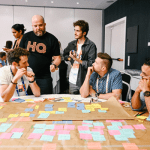
-
User Experience Jam
-
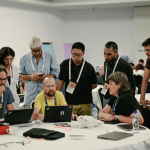
-
Developers Jam
-
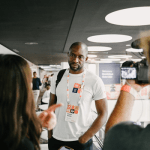
-
David Kwaw being interviewed
-

-
Jason Norton presenting on Agile/Scrum
-

-
UCl Moodle team with Martin Dougiamas founder/creator of Moodle at the end of conference party
-

-
UCL Moodle UX team Eliot Hoving and Stuart Lamour delivering their presentation
-
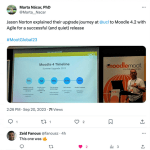
-
Product Owner Jason Norton gets some supportive twitter feedback on his Agile presentation
 Close
Close