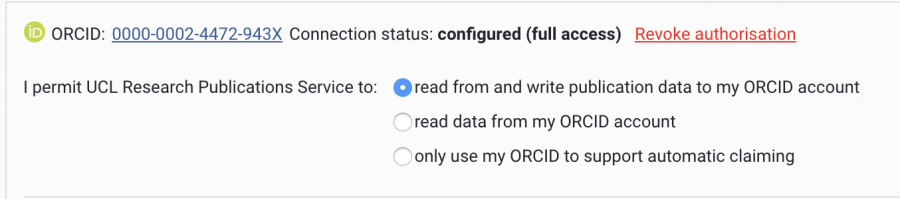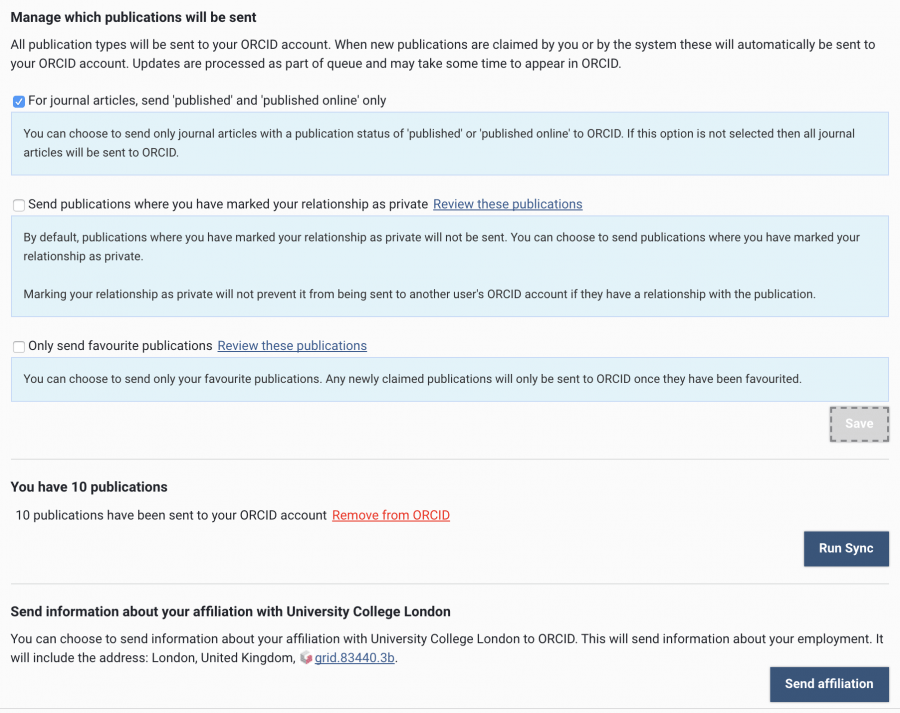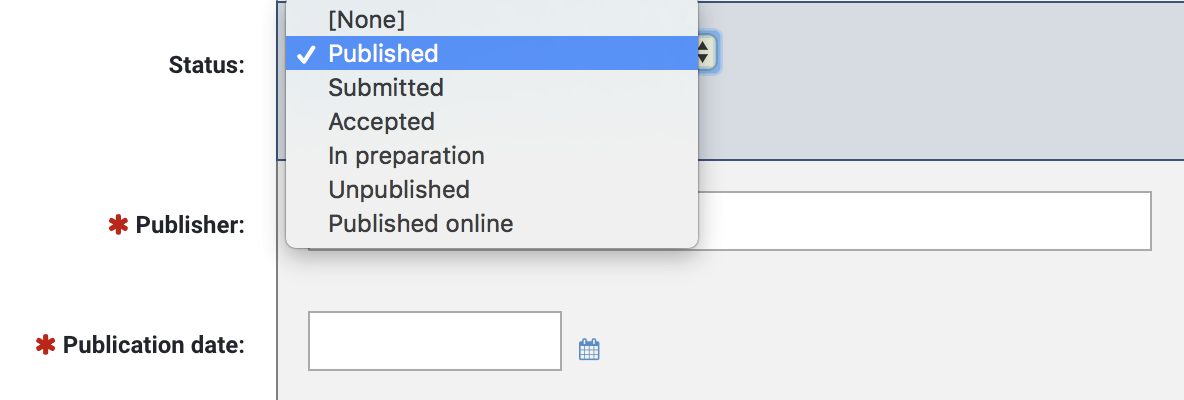RPS and ORCID – 3 ways to play!
By Catherine Sharp, on 12 August 2020
We have written a number of posts recently about ORCID and other identifiers, and another introducing you to a new feature of RPS, but we could tell you wanted more!
So, as we discussed in our last RPS blog post, you can now link your ORCID iD to RPS, and use it to send your publications from RPS into your ORCID record. Nearly 1,000 UCL researchers have started sending publications from RPS to ORCID in the last 3 months. It’s been possible to use your ORCID iD to find publications for RPS for some time, but there are several different options for how both these things are done, and how much data is sent and received by the two systems, so let’s take a look at them.
When you link your ORCID iD to RPS in RPS > Menu > MyAccount > ORCID Settings, you’ll be given three options. The first is the most restrictive: Only use my ORCID to support automatic claiming. If you choose this option, RPS won’t access your ORCID record at all. It’ll simply use your ORCID iD to help verify your identity in the papers found in other sources. In essence RPS works exactly the same as it always has, finding publications in external sources like Web of Science and Scopus, but it has one more piece of data to use when it’s identifying your papers. It’ll then claim those papers automatically for you.
The second option is similar but it does allow RPS to use your ORCID profile. Read data from my ORCID account looks at the content of your ORCID record to improve the accuracy of its searches when it looks for new papers in its usual sources.
The final option is Read from and write publication data to my ORCID account. This is the best and most useful option, and it also gives you more choices! This option gives RPS permission to send publications to your ORCID record, so you don’t have to add them yourself. It also allows RPS to read the content of your ORCID record to improve the accuracy of its searches when it looks for new papers in its usual sources (as in option 2).
Read from and write publication data to my ORCID account will send everything from RPS to your ORCID record, but you can select some restrictions as follows:
- You can choose to only send Published journal articles to your ORCID. This means that articles that have the status of accepted, submitted, in preparation or no status won’t be sent. This will also apply to pre-prints where these have been added to RPS.
- You can choose whether or not to send publications where your relationship to them has been marked as private. It won’t stop them ending up in a co-author’s ORCID record, but it will stop them appearing in yours.
- You can choose to send only your favourite publications. This option is good if you want to curate your ORCID for use as a CV, if you have a large number of papers coming into RPS and ORCID from different sources, such as pre-print servers, or if most of your publications are already in your ORCID record and you want to avoid duplicates. The downside of this option is that you need to remember to favourite each new paper as it goes into RPS – it’s not a big thing, but it will slow the process down.
Whichever option you choose, make sure you add your ORCID to RPS, but it is equally important that you use it elsewhere – link it to other systems, and especially to your publications, grants, and even Je-S. The more you use your ORCID, the more reliable it becomes as an identifier, and as a representation of your work all in one place!
 Close
Close