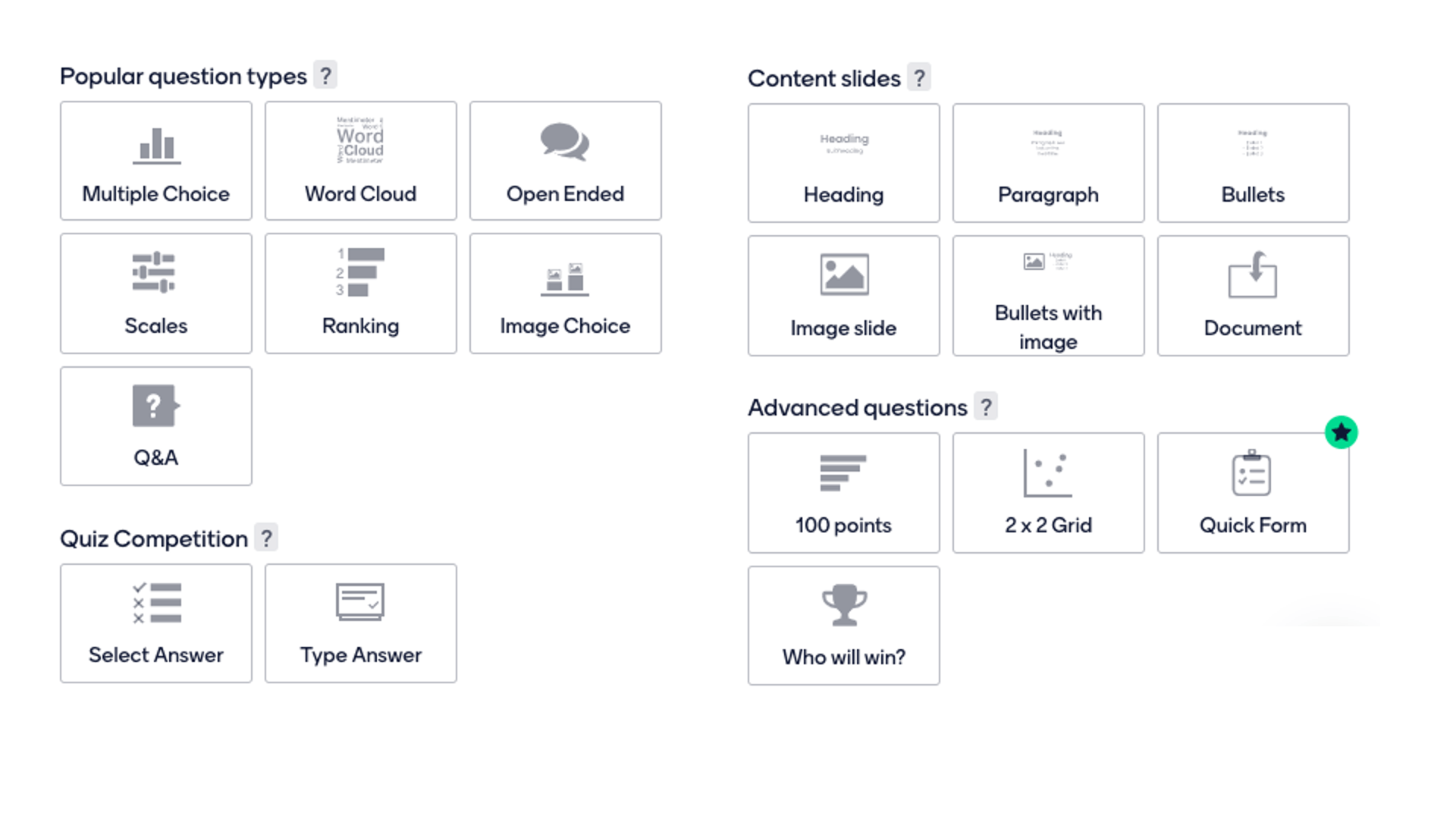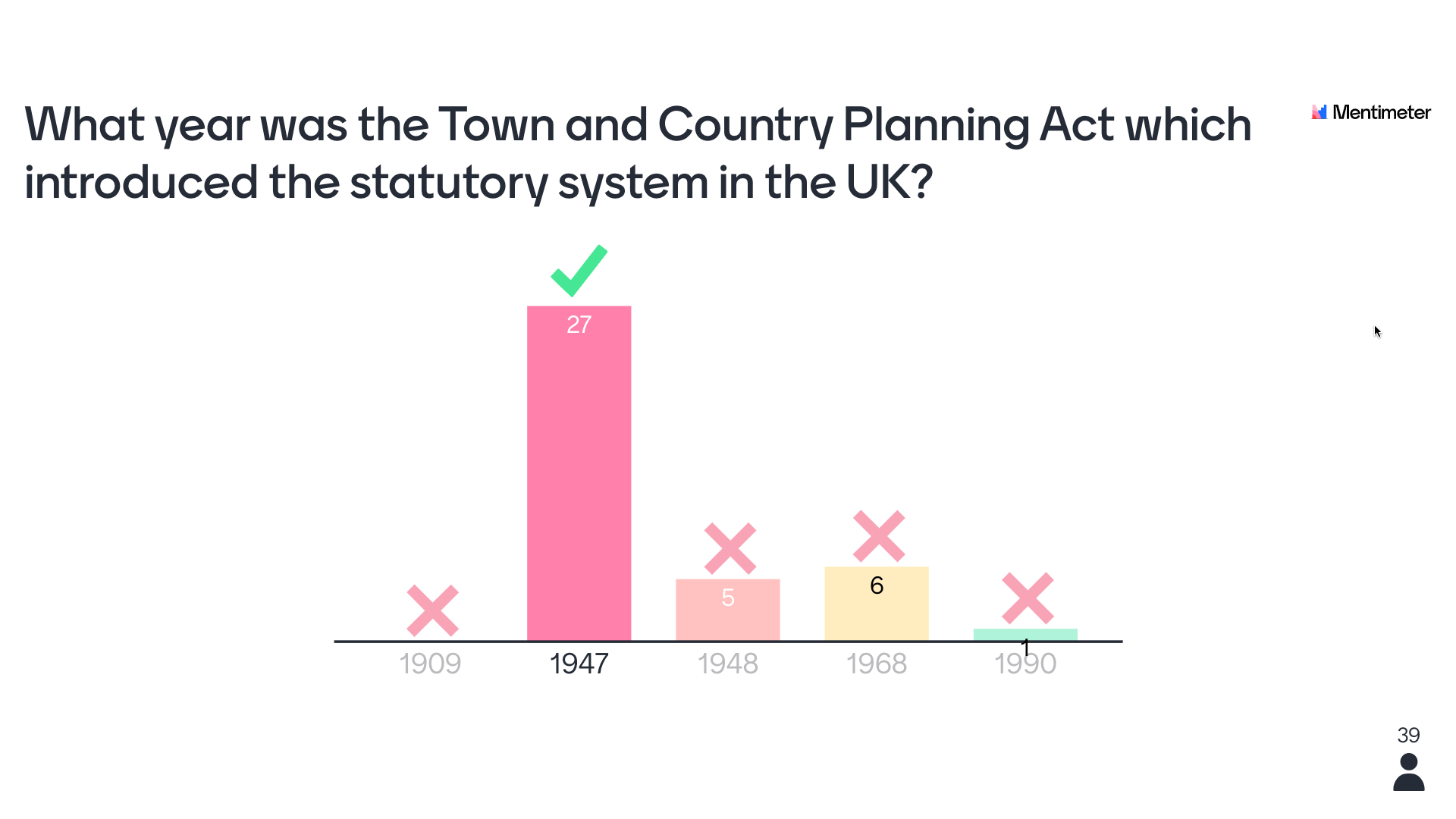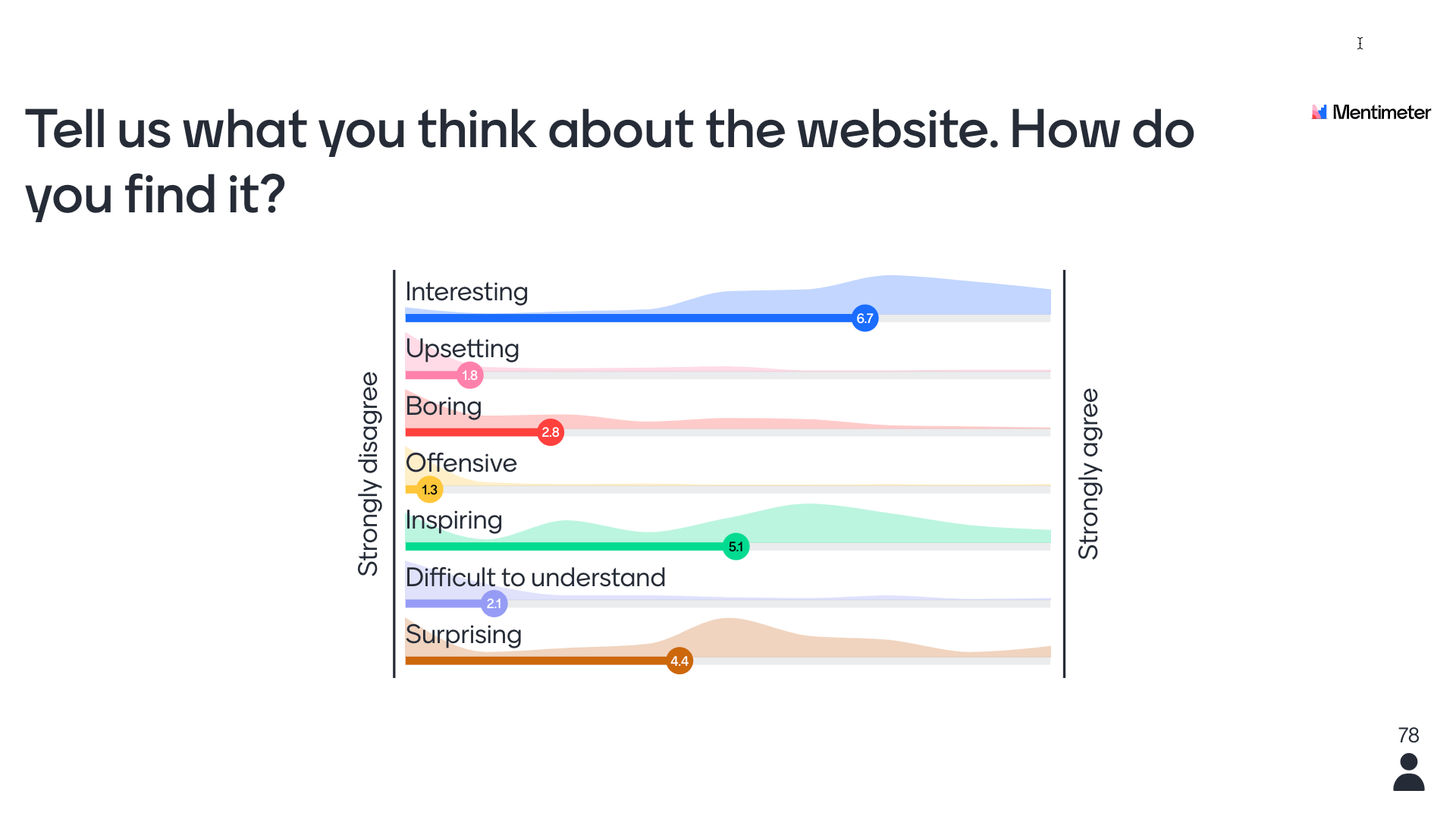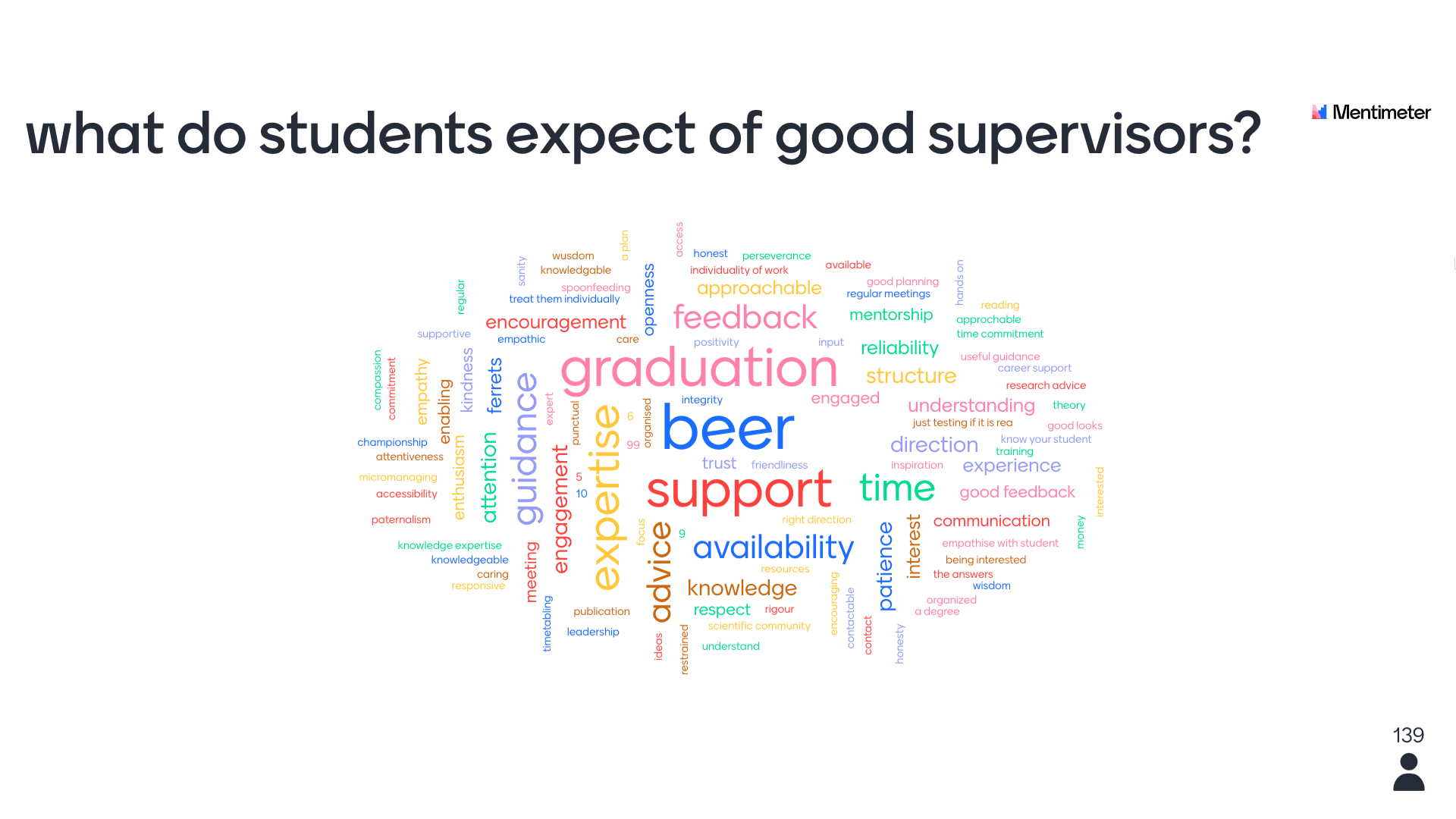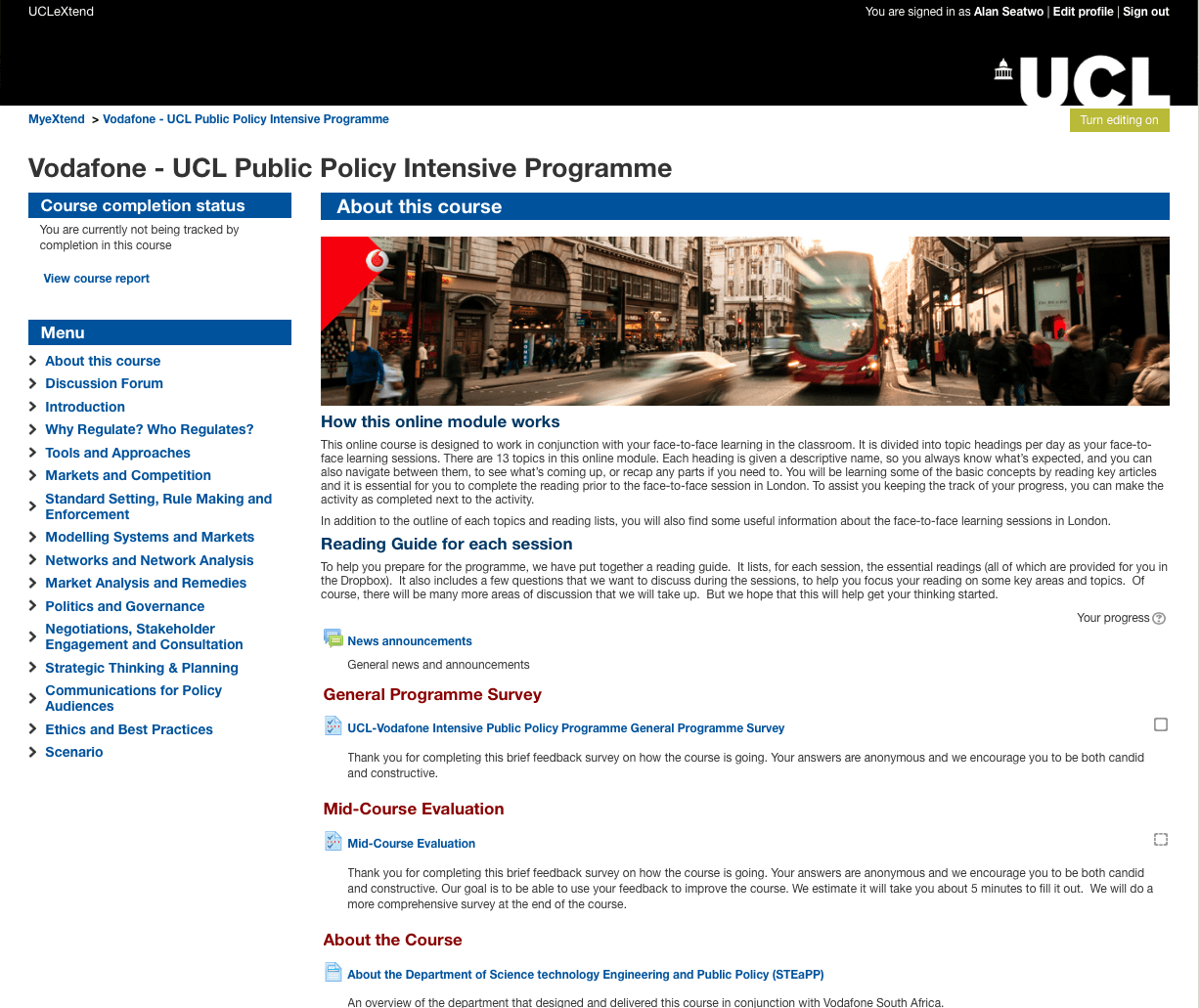Learning Technologies in Science, Technology, Engineering and Public Policy (STEaPP)
In Science, Technology, Engineering and Public Policy (STEaPP) learning technology support is provided by the department’s Learning Techologist (Alan Seatwo). Part of this work involves assisting colleagues to explore the use of emerging teaching themes prior to the start of the MPA Programme. These sessions focus on implementing the UCL E-learning baseline, exploring classroom learning technology and using video for students’ presentation assessment and as a self reflection tool. Prevalent learning technologies in the department include the UCL Moodle Virtual Learning Environment (VLE), rapid eLearning development tools, video editing & production, cloud storage, webinars, screencasts, online surveys and classroom learning technologies, such as electronic voting handsets. In this post Alan explains how his department used learning technologies in 2015.
The department was already equipped with a collection of good quality video recorders and in August the department further invested in new hardware and software for video recording & editing, such as a range of camera/ mobile phone mounts, a tripod, wireless microphone and a copy of Adobe Creative Suite. In addition, streaming video and webinar platforms were explored during the organisation and delivery of a seminar by Professor Daniel Kammen and a written report was presented to the department for possible use in the future.

Doctoral student virtual presentation
There have been no reports of teaching staff and students experiencing major issues using Moodle. Although there have been some maintenance down time from UCL networks, overall access to Moodle is excellent. Colleagues are supportive of the idea of using classroom-learning technology. Specifically, Word-Cloud was used in How to Change the World 2015; Kahoot! and Socrative were used in Policy Making and Policy Analysis; Communication and Project Management Skills; and the Vodafone – UCL Public Policy Intensive Programme. Feedback about the use of such software from colleagues and students was very positive.
UCLeXtend is a separate Moodle platform for external use. The Vodafone – UCL Public Policy Intensive Programme was granted the use of the platform to deliver the online learning elements. This enabled the department to experiment with organising and delivering online learning programmes to non-UCL users that might be useful for future use.
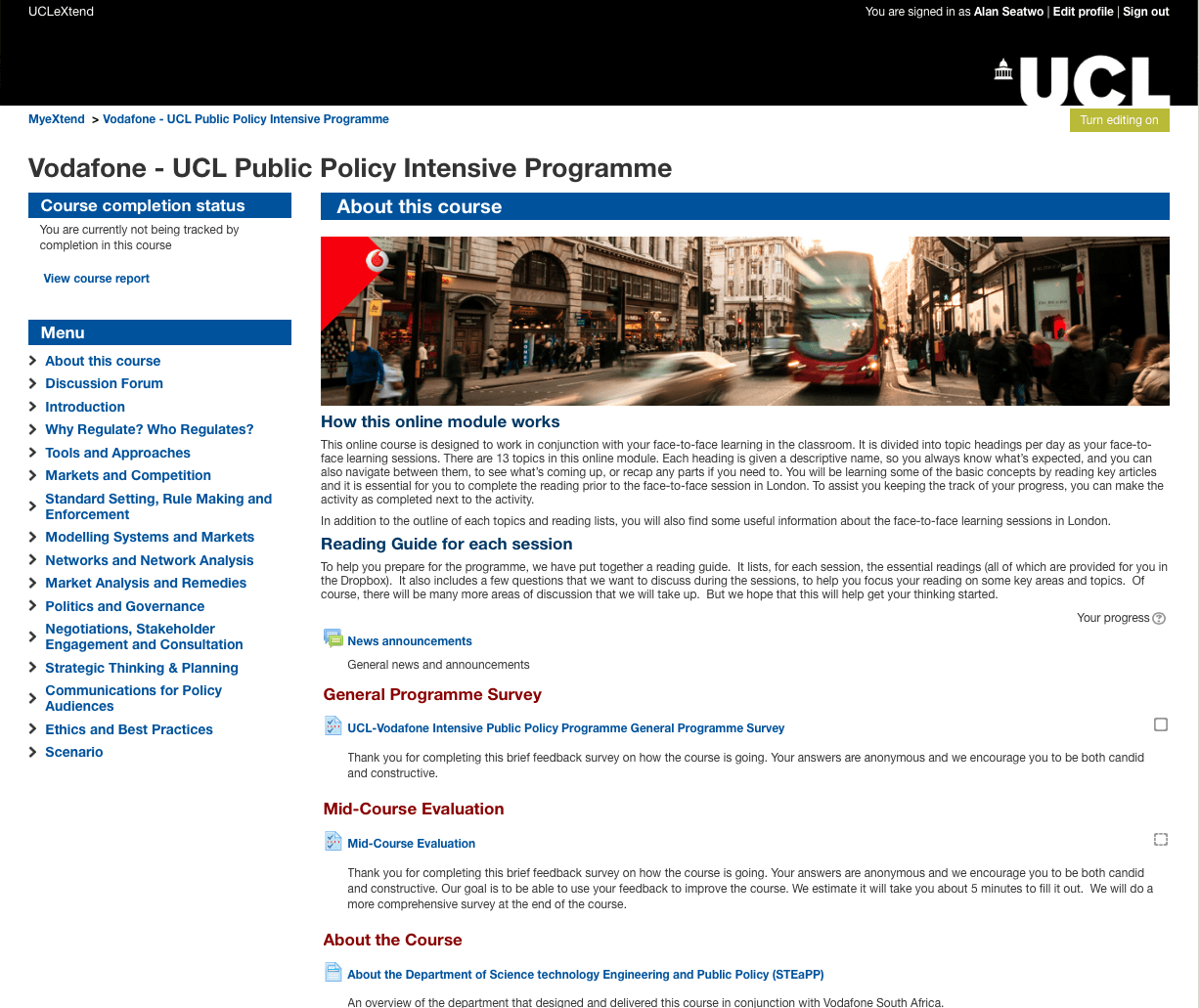
Vodafone UCL Public Policy Intensive Programme UCL eXtend course
Students’ presentations were recorded, stored and made available for course assessment and self-reflection. The experience of exploring video streaming in Professor Kammen’s event enabled the process of screencasting, video recording and webinars to be refined. The average turn around time to deliver edited student presentation videos is around 24 hours after recording takes place.
Two Virtual Open Day sessions were conducted in Blackboard Collaborate (webinar software). A series of online interviews using BB Collaborate, Skype and Google Hangouts were also held with potential students.
Other learning technologies being used in the department include:
- Opinio to support research activities in STEaPP Grant Research Funding Proposal Form, City Health Diplomacy and Science Diplomacy;
- Articulate Storyline 2 to create two online self assessments in the undergraduate programme: ENGS102P: Design and Professional Skills 2015/16.
There have been no major issues reported by staff using Moodle to organise and disseminate learning content and facilitating discussion via the forums. The level of usage from students is also good. Data from Moodle shows that students responded to staff instructions to access learning content and submit their assignments electronically. One of the areas that can be further enhanced is the use of learning analytics, which can assist staff to identify usage trends of their designed activities and content.
Looking ahead: We are in the planning stage for How to Change the World 2016 and have two areas of focus at the moment: Online Attendance Recording and Reporting; and a Peer Reviewed Video Assignment. We are also making good progress on designing and developing an open-source learning object as part of a project funded by a grant from the UCL Centre for the Advancement of Learning and Teaching (CALT).
Filed under Digital Education, Digital literacies, Distance Learning, Electronic voting systems, General Learning Technology, Moodle, Students, Teaching and Learning Network, UCL E-Learning Champions, Video, Web 2.0
Tags: Jessica Gramp
No Comments »
 Close
Close