Workshop series: designing and managing online learning- synchronously and asynchronously
By Alexandra Mihai, on 2 November 2020
To support faculty in designing and teaching their online courses in the next terms, learning designers Alexandra Mihai and Heather Serdar from the Online Education team are offering in the next months a series of four new workshops aimed at providing practical guidance for designing and managing learning activities using both synchronous and asynchronous modalities.
The workshops have been designed as stand-alone 90-minute sessions but attending all four of them provides a 360 degrees perspective on the online teaching experience- from design to delivery, including a curated selection of resources and customisable templates.
Synchronous online teaching
Orchestrating synchronous interactions in the virtual classroom needs to be more intentionally planned than in a face-to-face environment. Setting clear goals and understanding where live sessions can bring the most added value to the learning experience is an important starting point. A well-managed live online teaching session can create opportunities for engagement and conversation.
The session on “Designing synchronous learning activities” provides practical guidance on how to design synchronous online learning sessions, including creating a variety of learning activities to engage students throughout the session, deciding what interaction channels to use and setting up effective mechanism for moderation and time management.
To complement it, the session on “Teaching synchronous classes” focuses on creating a community of practice, setting learner expectations of synchronous learning and teaching and managing groups in synchronous sessions.
Asynchronous online teaching
The online space can provide a flexible learning environment, without space and time constraints. Learning takes place also beyond the virtual classroom. In order to make sure students are motivated and engaged, asynchronous learning activities have to be carefully designed and managed.
The session on “Designing asynchronous learning activities” offers practical guidance on designing and sequencing asynchronous learning activities. Participants will have the opportunity to zoom into the actual activity design process and discuss how to create different individual and group learning activities, how to communicate them clearly to students and how to embed them into the overall course.
Moving on to the more practical aspects, the fourth session of the series, “Teaching with asynchronous learning activities” provides the opportunity to discuss communities of learning, learn about different activities that are appropriate for various subject areas and identify functions in Moodle that support asynchronous learning.
Here is the schedule of the new workshops. You can register here.
| Wednesday, 4 November
Wednesday, 9 December |
12:00- 13:30 | Designing synchronous learning activities |
| Tuesday, 10 November | 13:00- 14:30 | Teaching synchronous classes |
| Tuesday, 24 November | 14:00- 15:30 | Designing asynchronous learning activities |
| Wednesday, 2 December | 12:00- 13:30 | Teaching with asynchronous learning activities |
In addition to the new workshops, Heather and Alexandra will still run two 60-minutes sessions of the Designing Connected Learning Lectures this year, on Wednesday, 18 November, 12:00 and Wednesday, 16 December, 12:00.
We look forward to welcoming you to the workshops and supporting you in designing and teaching your courses.
 Close
Close



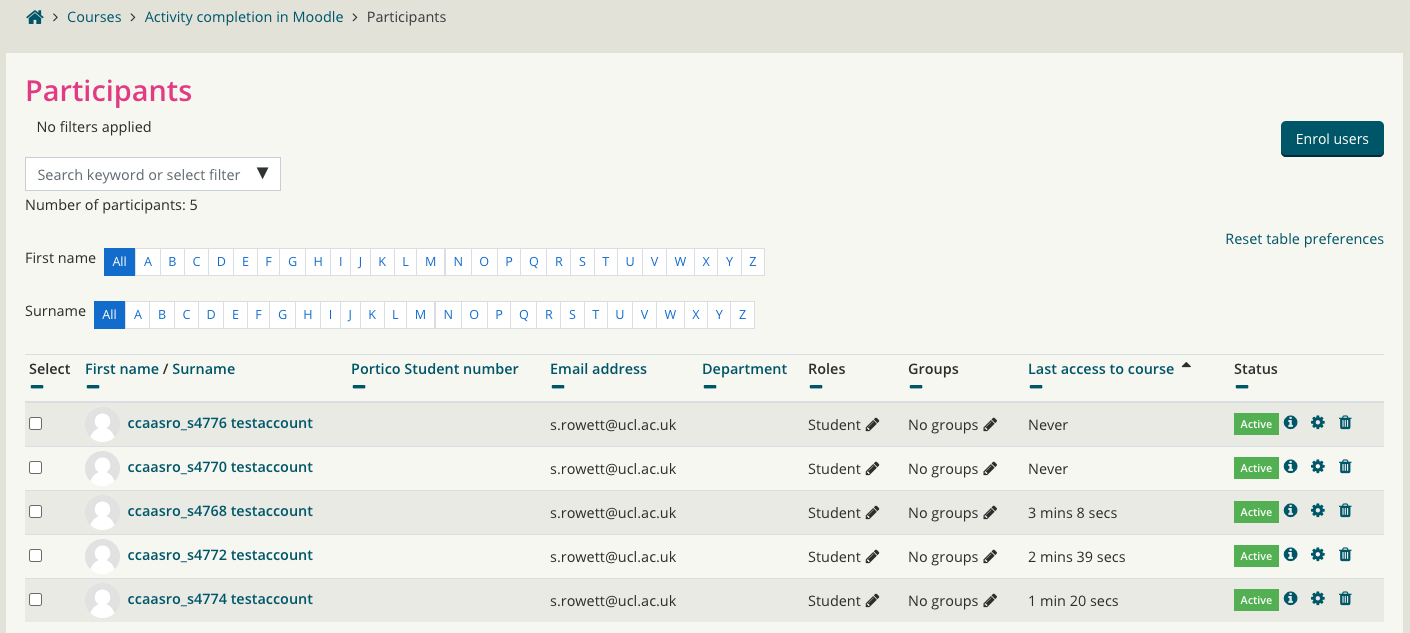
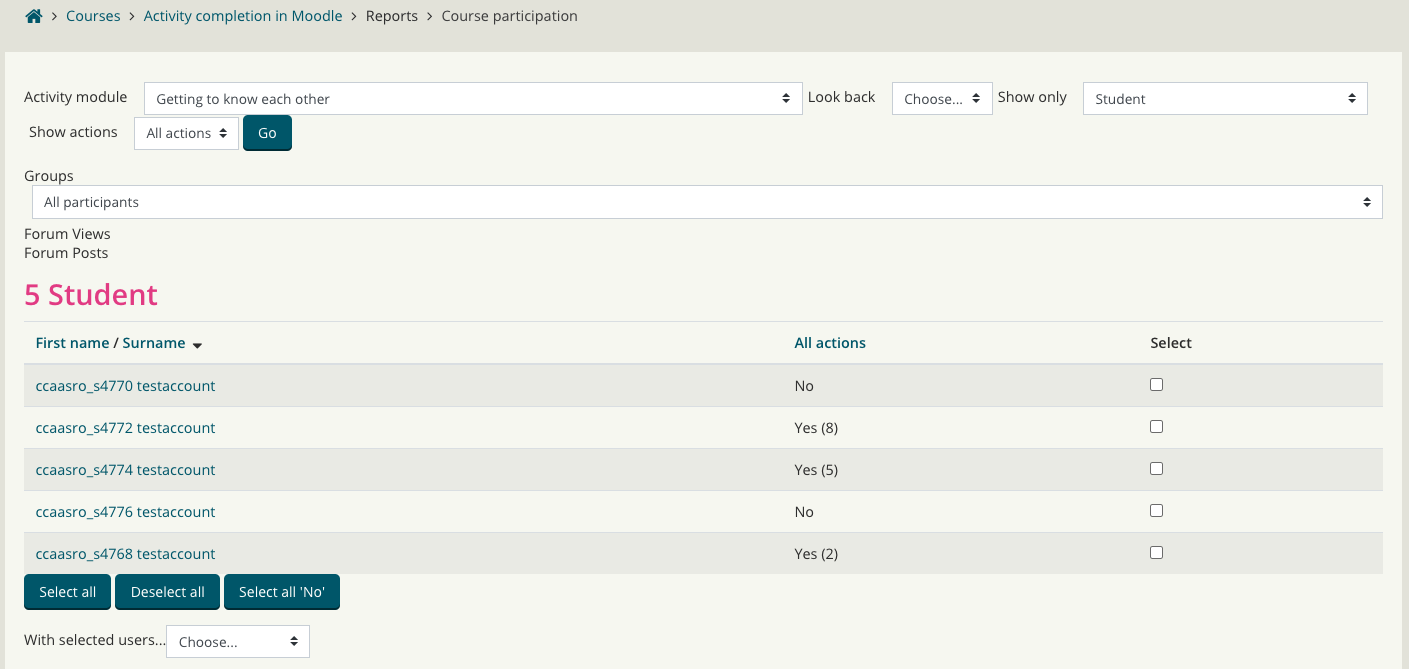
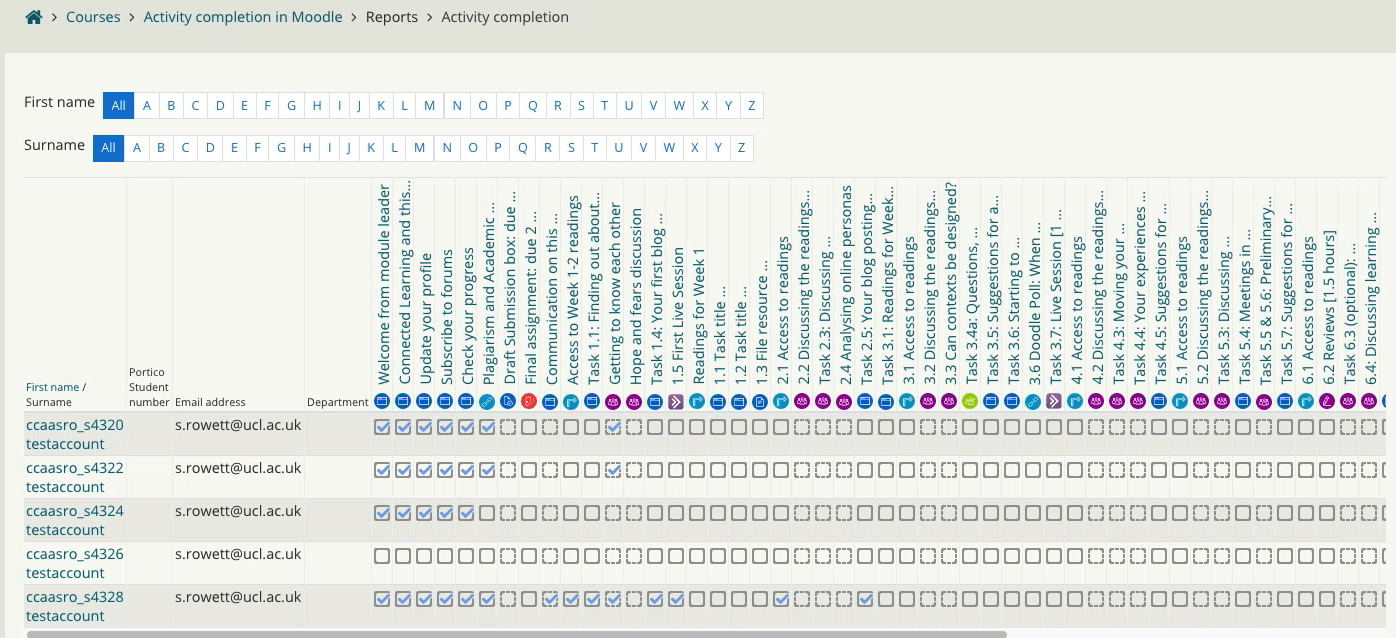
 As you may know, UCL has access to
As you may know, UCL has access to 