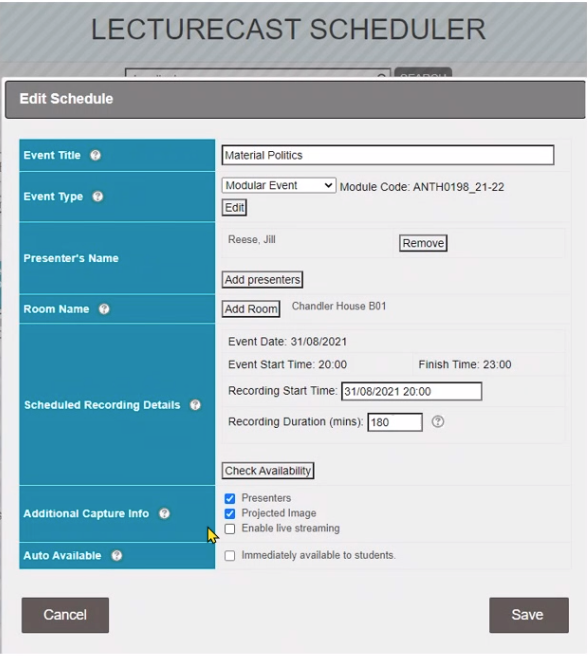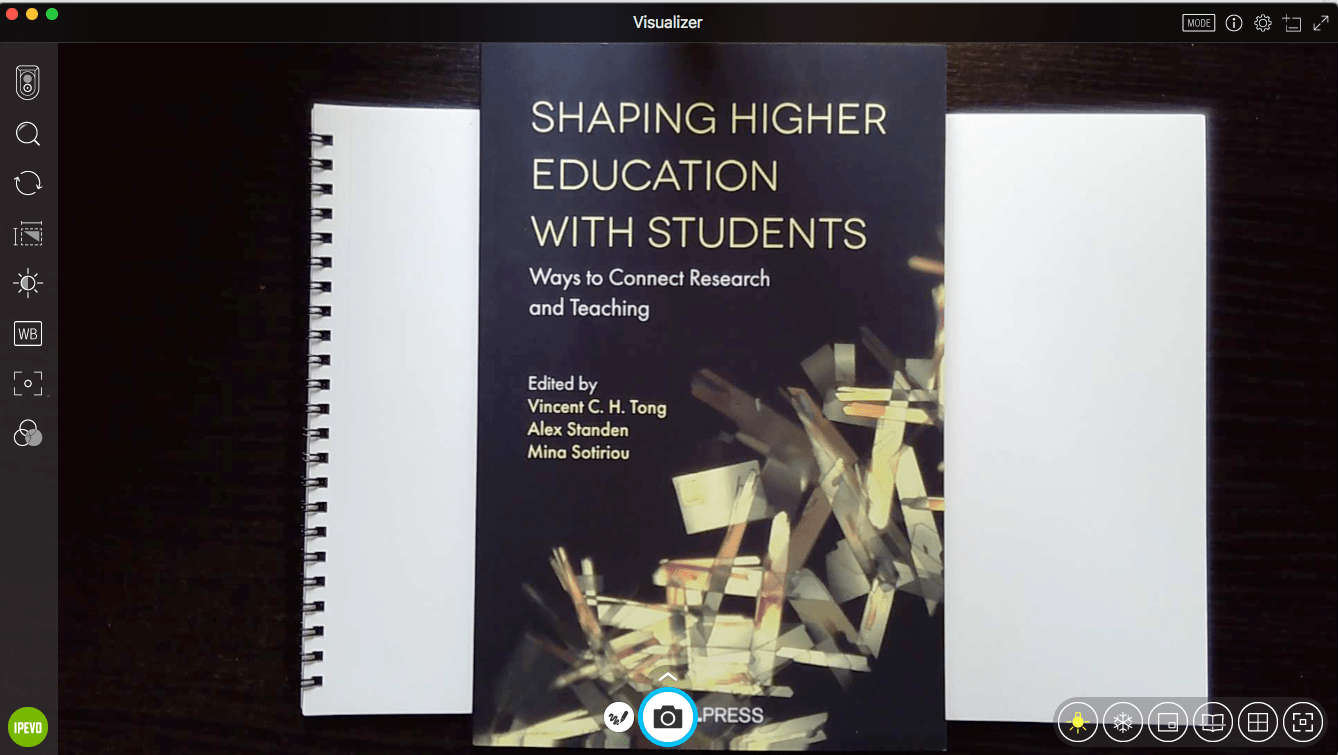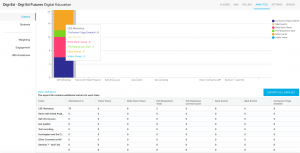‘Basic hybrid’ teaching in UCL’s spaces for 2021/22
By Steve Rowett, on 20 August 2021
On this page:
Section 1: What is basic hybrid teaching?
Section 2: Lecturecast Live
Section 3: Additions to our teaching spaces to support basic hybrid teaching
Section 4: Teaching spaces with Lecturecast
Section 5: Teaching spaces without Lecturecast
Section 6: Bring your own hybrid
Section 7: What’s it like to do basic hybrid teaching, or basic hybrid learning?
Section 8: Frequently asked questions about basic hybrid teaching
Section 9: Help and support
Section 10: Some readings about hybrid teaching and learning
Appendix 1: List of rooms supporting basic hybrid teaching
Please note this post is work-in-progress and will be updated regularly. Latest updates:
- 5 January 2022: Minor update and refresh prior to term 2
- 5 October 2021: Details of manual scheduling of Lecturecast Live sessions updated
- 27 September 2021: Room list updated
- 25 September 2021: New FAQ on recording attendance at hybrid teaching events
- 25 September 2021: Updated list of centrally bookable and departmentally managed rooms and their support for Lecturecast Live and basic hybrid teaching published
- 23 September 2021: Updated list of centrally bookable rooms and their support for Lecturecast Live and basic hybrid teaching published
- 21 September 2021: New FAQ and video demo of using an iPad whiteboarding app in a Zoom call
- 8 September 2021: Add FAQ and demo video about impact on sound quality of wearing a face covering or mask
- 6 September 2021: Town hall and familiarisation session dates published
- 6 September 2021: Updated information about Lecturecast Live
- 3 September 2021: List of rooms supporting basic hybrid teaching published
- 20 August 2021: Initial blog page posted
Section 1: What is basic hybrid teaching?
Like all universities, UCL is making decisions about how teaching will be structured for the second term of the 2021/22 academic year. As with term 1, it seems likely that whilst many students will be on campus, others will not be able to physically attend due to travel or health restrictions. UCL staff may therefore be teaching in some programmes with a mix of physically present and remote students in the same teaching event. This post aims to guide teachers and departments through how they might make this a satisfactory experience for their students, and manageable for themselves.
You may have heard of the term ‘hybrid teaching’, although consensus on an exact definition is harder to find. Generally it refers to having both a local and a remote audience for the same class, but this can range hugely in sophistication from lavish custom-built classrooms to small additions of new technology into existing spaces. UCL already has a hybrid lecture theatre but of course we teach in hundreds of spaces across campus, so need a broad approach.
At UCL we are aiming to support students who need to be remote for a period of time, with the expectation that they will be able to come to campus in the future. We are calling this approach ‘basic hybrid’. This will not provide a seamless experience for local and remote audiences to learn, interact, work in groups and so on. But it should be sufficient for remote students to keep in touch with classes and remain connected with their teaching.
For each teaching event, we should consider whether online, face-to-face, or basic hybrid offers the best approach. And perhaps engage our students to understand what works best for them; there are certainly some who yearn for face-to-face teaching to resume, but also others for whom learning online has worked very well. There may be teaching events that work well in basic hybrid, others that are best being fully online, and others where teaching separate face-to-face and online groups is the best option.
We are making additions across the teaching estate to support basic hybrid teaching, and providing opportunities for UCL staff to become familiar with what is available and works best for you. There are two main approaches to running live sessions for both local and remote audiences:
- Use ‘Lecturecast Live’ in Lecturecast-enabled spaces to stream the teaching event as well as record it. Remote students will see and hear the class. You can also use the built in active learning tools for questions, or Mentimeter for live polls and questions.
- Use Zoom or Teams during the live teaching session to connect to a remote audience as well as your local audience. You can still record the event using Lecturecast where available or use the built in recording features of Zoom or Teams.
Which you choose will be a matter of your own familiarity and preference, but the location of the remote students may also be a factor as we are aware that Zoom has more substantial global infrastructure than the other platforms, especially for participants in China.
There will of course be variations to this, and Digital Education is working closely with Faculty Learning Technology Leads who are the best first point of contact for advice.
Section 2: Lecturecast Live
About 200 lecture theatres and larger classrooms have UCL’s Lecturecast lecture capture system installed. These spaces allow recordings to be scheduled in advance using the Lecturecast Scheduler.
This system is being upgraded to support live streaming (with about 10-30 second delay) of classes, in addition to recording them. This is set up through the Lecturecast Scheduler as normal, but also clicking the ‘Enable live streaming’ checkbox, as shown below.
We know that recording classes with Lecturecast is very popular with students, although more suited to lectures than class discussion or interaction. The live streaming option has rarely previously been used at UCL, but in our internal tests we found the remote experience to be more isolating than a Zoom or Teams call and would recommend combining it with some other way for remote students to ask questions or be engaged in discussion.
Section 3: Additions to our teaching spaces
Many of our teaching spaces already include a range of technology, with a standard teaching station at the front of classrooms and lecture theatres. We are adding equipment to these in various ways depending on the size and existing facilities of the spaces:
- Larger spaces with capacities greater than 30 generally already have Lecturecast installed. Here we are adding equipment to connect the managed PC, or your own laptop, to the existing in-room Lecturecast camera and audio equipment
- Spaces which have capacities between 10-30 are usually too small to have Lecturecast, In these we are adding a Logitech Brio webcam to the managed PC to act as a camera and microphone for teaching sessions using Zoom or Teams. However Lecturecast remains unavailable in these spaces.
- For very small spaces, or where other departmental rooms are being used, we are providing departments with webcams and speaker/microphone units so that they can ‘bring your own hybrid’ to wherever teaching is taking place.
We are also adding ‘Lecturecast Live’, so that where Lecturecast is installed, teaching events can be streamed live as well as recorded. This has previously been used with a few departments, but live streaming will now be able to be set up using the Lecturecast Scheduler.
More details on each are given below.
Section 4: Teaching Spaces with Lecturecast
We have about 200 spaces that include Lecturecast, UCL’s lecture capture system. These are being upgraded to allow the existing camera and audio to be used within a Teams or Zoom video call with remote students. We recommend you use the managed PC in the room where possible to provide a stable wired network connection.
For the managed PC in the room, we have produced video guides for using Teams and Zoom.
Video guide to using Teams from the managed PC (this video has captions):
Video guide to using Zoom from the managed PC (this video has captions):
You can also connect your own laptop in the in-room audio and video system using a new labelled blue ‘hybrid teaching’ USB 3 Type A cable that is being provided.
Video guide to connecting your laptop in a Lecturecast-enabled space (this video has captions)
In summary, for most teaching events in Lecturecast-enabled rooms, the outline instructions are:
- Log in to the managed PC, or connect your own laptop display output e.g. HDMI. We strongly recommend using the manage PC due to its wired internet connection and pre-checked compatibility with the new technical additions
- If using your own laptop, connect the blue ‘hybrid teaching’ cable to a USB 3 socket on your laptop
- Start Zoom or Teams, and choose the correct camera, speaker and microphone as per the instructions below
- Start your video call, and share content such as slides or your desktop as you would do normally
- Use the volume control on the console to change the volume level in the room
The devices you need to use are:
- Camera: UVC USB3.0 CAPTURE DEVICE (managed PC) or eEver USB 3.0 Capture (your own laptop)
- Microphone: UAC USB 3.0 CAPTURE DEVICE
- Speakers: ExtronScalerD or HDMI
Section 5: Teaching spaces without Lecturecast
We are installing a Logitech Brio webcam in around 180 teaching spaces which do not have Lecturecast. These webcams will be mounted on or near the monitor. This is an excellent quality webcam with good dual microphones and built in echo cancellation. The camera will normally be attached to the top of the monitor.
This webcam allows Zoom/Teams calls to be made from the managed PC in the teaching space for the purposes of bringing in remote students to see and hear the lecturer, and see any content they are sharing within the call. Lecturecast is not available in these spaces, but calls can be recorded using Zoom and will automatically ingest into the host’s Lecturecast personal library, provided that the host is an existing Lecturecast user with an account already created. If they do not have an existing Lecturecast account, the recording will be stored as a Zoom recording and can be linked to or downloaded from Zoom.
We’ve made a video guide on using the webcam from these spaces (this video has captions):
A summary of this process:
- Log in to the networked PC
- Start Zoom or Teams, and choose the correct camera, speaker and microphone as per the instructions below
- Start your video call, and share content such as slides or your desktop as you would do normally
- Use the volume control on the console to change the volume level in the room
The devices you need to use are:
- Camera: Logitech Brio (normally this will be the only option)
- Microphone: Logitech Brio (normally this will be the only option)
- Speakers: Realtek (normally this will be the only option)
Note that there is no facility to connect your own laptop to the Logitech Brio webcam in these spaces, and we ask that you do not disconnect the camera from the managed PC. If you do need to use your own laptop, we are providing equipment to departments to enabled this, detailed in the next section.
Section 6: Bring your own hybrid
Some teaching spaces will not be receiving additional equipment. This will usually be for one of three reasons:
- They are very small spaces, typically for 10 students or fewer, and normally used for parallel/break-out/tutorial style sessions rather than larger teaching events.
- They are departmentally managed spaces where the equipment is not managed by ISD.
- They are other ‘ad-hoc’ spaces, such as staff offices, in which teaching activities (e.g. supporting research students) might take place, but are not designated as teaching spaces.
For teaching spaces which don’t have existing technology, we are suggesting a ‘bring your own hybrid’ approach to using portable technology to produce a workable experience for local and remote students.
ISD will supply each department with two Jabra Speak 510 units which are combined speakers and microphones which provide good audio in smaller spaces. We will also provide two Logitech Brio webcams. Both of these connect via USB Type Asockets to a desktop or laptop. The Brio ideally would use a USB 3 connection, although a USB 23 connection will work for non-4k video. The Jabra Speak 510 uses USB 2. Together, these would provide an acceptable level of video, audio and content sharing for a remote audience. For a small group, these can facilitate a natural discussion, and we have been using the Jabra units especially for meetings across multiple sites. For larger groups, they can enable to the teacher to be seen and heard by a remote audience, but won’t be sensitive enough to pick up audio across a room

Jabra Speak 510 hands-free speaker/microphone conferencing unit
Once connected, the devices you need to use in Zoom or Teams are:
- Camera: Logitech Brio
- Microphone: Jabra Speak 510
- Speakers: Jabra Speak 510
If you have larger groups, there are other Jabra units available; as a rule of thumb, the larger the unit, the larger the audience it can accommodate. You can view the full Jabra Speak range; note that all of the units except the Speak 810 are powered by USB or internal batteries; the Speak 810 requires mains power when in use.
We are also testing the Meeting Owl Pro, a more sophisticated video device that identifies who is speaking, and alters the camera view to focus on them. It also provides an ‘all-room view’ to give context, and includes a built in speaker and microphone. There’s a demo from the manufacturer that shows how it works, although our testing so far has been a little disappointing, with the video rather slow to identify the speaker, and the audio quality not as clear as we had hoped.
Section 7: What’s it like to do basic hybrid teaching, or basic hybrid learning?
First, let’s be clear. Hybrid teaching where a local and remote audience interact is difficult and tiring, especially if you are doing this on your own. Mor et al (2021) notes that:
“However, many of the [institutional] newcomers [to hybrid teaching] appear to be disillusioned, realising that if not implemented properly, synchronous hybrid learning is “the worst of both worlds” – synergising the limitations of both online and onsite teaching; On one hand, the teacher is constrained in utilising collaborative and active learning approaches that utilise the affordances of physical (or virtual) interaction. On the other, the need to be present simultaneously in the classroom and in a virtual environment creates a challenging cognitive load for the teacher.”
We are supporting basic hybrid teaching technologies as part of our ongoing COVID-19 response, not with the expectation that it will form a new pedagogy or delivery mode at UCL. It will have limitations, and not all the teaching methods currently in use at UCL will translate well to this basic hybrid format. We recognise the load this puts on teachers in thinking through how best to support their students, and themselves, when basic hybrid teaching is being used.
Managing simultaneous local and remote audiences
It is never a bad idea at UCL to invoke the thoughts of Jeremy Bentham (or indeed, his brother Samuel), and the Panopticon inspection principle provides an analogy. Michel Foucault described the fate of a prisoner in the panopticon, “he is seen, but he does not see; he is an object of information, never a subject in communication.” It’s similar to how our local and remote audiences might feel during teaching sessions, being able to see the teacher and view the content, but not really able to engage with their peers on the other side of the divide. Of course, teachers are not prison guards, but this separation of audiences may feel antithetical to the inclusive, lively way that they traditionally teach in a room, or even fully online.
An assistant, or co-pilot, can be very helpful for fielding questions from the remote audience, particularly if there is a lively – but not so relevant – chat, where the important questions and comments fly by. By joining in with the remote audience, they can support their questions and discussions, reducing the cognitive load on the primary teacher and act as the bridge between them and the local group.
Structuring classes
Structuring time is important: time for content, time for questions, and time for discussion. Incorporating both audiences into your teaching by explicitly giving time for both audiences to digest and discuss is likely to mean you cover less content in a single session. And the sessions will take slightly longer to set up using the in-room technology, even though that should be just a few minutes. But please respect the UCL hour (classes being 5 past to 5 to the hour, to allow for changeover and setup for the next group). The Centre for Teaching and Learning at The University of Oxford have produced a useful guide for planning hybrid teaching.
Managing discussion
A lively class discussion is a wonderful thing to enjoy. Humans are very good at listening, and can zone-in on who they want to listen to and filter out background noises or distractions, even in a busy, noisy room. Microphones are not as good at dealing with multiple sources of noise, so when multiple people speak at the same time, the result is a cacophony. If you’ve ever watched a TV news programme or political debate where panellists speak over each, you will understand the problem. If you are having a group discussion, it’s important to regulate and orchestrate it so that only one person is speaking at once. A good discussion in basic hybrid is more like the experience of being at a well-chaired committee meeting, than sitting round having a chat.
Sharing content
Many of us have had the experience of sharing our desktop to show slides or do a demo, and then not being able to see the other remote participants. An alternative to sharing the whole screen is just to show one window, which is your application of choice. A little-known fact is that PowerPoint doesn’t have to use your whole screen; it can run a slide show in a single window. To do this, go to Slide Show -> Set up Slide Show -> choose the ‘Presented by an individual (window)’ option. Now the slideshow will be in a single window, and you can position this so that you can see the remote participants, and any hands raised at the same time. Makes things a bit more personable. Alternatively you might share slides in advance via Moodle, and allow remote participants to use them at their own pace.
Using the microphone
Lecture theatres are often not terribly good acoustic environments, with lots of hard surfaces, and noisy fans and ventilation systems. Most rooms have wearable microphones, and these will make a huge difference to the sound quality for the remote audience. It’s good practice to use the microphones when available, as they can be helpful for members of the local audience, but will be particularly useful for remote participants. Please remember to put the microphone back on charge after use. Where there are no wearable microphones but instead fixed microphones about the teacher, you may need to ask for quiet within the room when you are speaking.
Using a visualiser
Many teaching spaces have a built in visualiser, also known as a document camera. We have also issued many portable visualisers to staff who have been teaching remotely from home over the last year.
These can be used in your basic hybrid teaching, by swapping from the camera feed trained on the speaker to the visualiser feed instead. When using the in-room visualiser, this is a little fiddly, but is demonstrated in the video below (this video has captions):
When you are using the in-room visualiser, there is one significant fact to be aware of. You will need to use the control panel to show the visualiser on screen for the local audience. However, when you do this, you will no longer be able to hear the remote audience through the room system, although they of course can still hear you. So you might wish to ensure you have a co-pilot to field questions in the chat, or take regular breaks from using the visualiser to connect again with your remote audience.
Time zones and recording
If you have remote audiences based outside the UK, they may be in a variety of different time zones. Recording, either with Lecturecast or by recording in Zoom/Teams can make a huge difference for students overseas. You might also vary the time of teaching events so that at least some are in more social hours depending on students’ time zones. Even when using Zoom or Teams in space, you can still schedule a Lecturecast recording for those that cannot make the live session to catch up later, in fact having both is a good ‘belt and braces’ approach.
Keep it simple
Over the last 18 months we have changed our teaching practices like never before. This is a further change. At least when starting with basic hybrid teaching, we encourage colleagues to try to keep things as simple as possible and grow from there.
Section 8: Frequently asked questions about basic hybrid teaching
Does wearing a face covering or mask have an impact of audio quality?
Yes, a little, but less than you might think. Here’s a short test video that shows the impact of wearing a cloth face covering and a thicker FFP2/N95 face mask on sound quality.
For a more evidence-based view than my short test, see some of the readings in section 10.
Can I use an iPad as a whiteboard in a Zoom call?
Yes you can, and there are a number of good whiteboard apps available. The standard Apple Notes app is a starting point, but you can also use apps such as Microsoft Whiteboard, Notability and Explain Everything. You can also record video content using many of these apps, but we don’t need this here as we will just be using Zoom on the iPad to share the screen.
The starting point of doing this is to join the Zoom call twice, once from a computer handling the audio and video (e.g. the managed PC in a UCL teaching space) and secondly from the iPad. Once this is done, disconnect the audio from the iPad to avoid unpleasant audio feedback, share the screen, and then use whichever whiteboard app you like.
We’ve made a demo on this, below. This video has captions.
Do I need to record attendance for students ‘attending’ a session remotely?
It is possible to download attendance lists for Zoom and Teams, although this is not possible for Lecturecast Live events. You can find guidance on requirements and processes for recording attendance at the RegisterUCL site.
Section 9: Help and support
You can find out how to get help and support for basic hybrid teaching at https://www.ucl.ac.uk/isd/services/audiovisual-av/audiovisual-help
Section 10: Some readings (and listenings) about hybrid teaching and learning
- Raes, A., Detienne, L., Windey, I., & Depaepe, F. (2019). A systematic literature review on synchronous hybrid learning: Gaps identified. Learning Environments Research.
- Gil E., Mor Y., Dimitriadis Y. & Köppe C. (ed.), (forthcoming) Hybrid Learning Spaces . Springer
- City University Teaching Here and There podcast series (listen out for a future appearance from UCL’s Steve Rowett)
- Oxford (2021), Planning and Presenting a Hybrid Teaching Session, University of Oxford Centre for Teaching and Learning, https://www.ctl.ox.ac.uk/hybrid-teaching#/ [accessed 19 August 2021]
Readings on impact of face masks and coverings on audio quality
Thanks to Tim Neumann for investigating this topic and supplying these links for the post.
- Brown, V.A., Van Engen, K.J. & Peelle, J.E. Face mask type affects audiovisual speech intelligibility and subjective listening effort in young and older adults. Cogn. Research 6, 49 (2021). https://doi.org/10.1186/s41235-021-00314-0
- Magee M., Lewis C., Noffs G.,Reece H., Chan J. C. S., Zaga C. J., Paynter C., Birchall O., Azocar S. R., Ediriweera A., Kenyon K., Caverlé M. W., Schultz B. G., and Vogel A. P., Effects of face masks on acoustic analysis and speech perception: Implications for peri-pandemic protocols, The Journal of the Acoustical Society of America 148, 3562-3568 (2020) https://doi.org/10.1121/10.0002873
- Randazzo M., Koenig L. L., and Priefer R., The effect of face masks on the intelligibility of unpredictable sentences, Proceedings of the 179th Meeting of the Acoustical Society of America, https://haskinslabs.org/sites/default/files/files/Reprints/hl2004.pdf [Accessed 9 September 2021]
Appendix 1: Lists of rooms supporting basic hybrid teaching
This is a list of all centrally bookable and departmentally managed rooms receiving upgrades to support basic hybrid teaching is given below. Note that some other rooms not listed already have Lecturecast and can be used for Lecturecast Live only.
Arena Centre
Arena Room, 10th floor [non-standard space]
Lecturecast Live and basic hybrid teaching using Zoom/Teams supported (installed and successfully tested).
Bedford Way, 20
Bedford Way (20) 903 [departmentally managed teaching space]
Basic hybrid teaching using Zoom/Teams with Logitech Brio webcam supported (installed and successfully tested).
Bedford Way (20) CR4 [departmentally managed teaching space]
Basic hybrid teaching using Zoom/Teams with Logitech Brio webcam supported (installed and successfully tested).
Bedford Way (20) Science Lab 1 [departmentally managed teaching space]
Basic hybrid teaching using Zoom/Teams with Logitech Brio webcam supported (installed and successfully tested).
Bedford Way (20) Science Lab 2 [departmentally managed teaching space]
Basic hybrid teaching using Zoom/Teams with Logitech Brio webcam supported (installed and successfully tested).
Bedford Way (20) Science Lab 3 [departmentally managed teaching space]
Basic hybrid teaching using Zoom/Teams with Logitech Brio webcam supported (installed and successfully tested).
Bedford Way (20) The Space [departmentally managed teaching space]
Basic hybrid teaching using Zoom/Teams with Logitech Brio webcam supported (installed and successfully tested).
Bedford Way (20) W202 [departmentally managed teaching space]
Basic hybrid teaching using Zoom/Teams with Logitech Brio webcam supported (installed and successfully tested).
CR1 [departmentally managed teaching space]
Lecturecast Live and basic hybrid teaching using Zoom/Teams supported (installed and successfully tested).
CR2 [departmentally managed teaching space]
Lecturecast Live and basic hybrid teaching using Zoom/Teams supported (installed and successfully tested).
Bedford Way, 26
Bedford Way (26) 305 [departmentally managed teaching space]
Lecturecast Live and basic hybrid teaching using Zoom/Teams supported (installed but not yet tested).
Bedford Way (26) 316 – Public Cluster [centrally bookable teaching space]
No support for Lecturecast Live or basic hybrid teaching using Zoom/Teams. This is a computer teaching room.
Bedford Way (26) G03 [centrally bookable teaching space]
Basic hybrid teaching using Zoom/Teams with Logitech Brio webcam supported (installed and successfully tested).
Bedford Way (26) G06 [departmentally managed teaching space]
Support for basic hybrid teaching using Zoom/Teams with Logitech Brio webcam is planned for this room, but has not yet been installed.
Bedford Way (26) G11 – Public Cluster [centrally bookable teaching space]
No support for Lecturecast Live or basic hybrid teaching using Zoom/Teams. This is a computer teaching room.
Bedford Way (26) LG04 [centrally bookable teaching space]
Support for Lecturecast Live and basic hybrid teaching using Zoom/Teams is planned for this room, but has not yet been installed.
Bentham House
Bentham House 124 Gideon Schreier [centrally bookable teaching space]
Lecturecast Live and basic hybrid teaching using Zoom/Teams supported (installed and successfully tested).
Bentham House 221 Hong Kong Alumni Room [centrally bookable teaching space]
Lecturecast Live and basic hybrid teaching using Zoom/Teams supported (installed and successfully tested).
Bentham House G20 Seminar Room [centrally bookable teaching space]
Basic hybrid teaching using Zoom/Teams with Logitech Brio webcam supported (installed and successfully tested).
Bentham House LG10 Seminar Room [centrally bookable teaching space]
Lecturecast Live and basic hybrid teaching using Zoom/Teams supported (installed and tested with some issues reported).
Bentham House LG11 Lecture Room [centrally bookable teaching space]
Lecturecast Live and basic hybrid teaching using Zoom/Teams supported (installed and successfully tested).
Bentham House LG16 Seminar Room [centrally bookable teaching space]
Basic hybrid teaching using Zoom/Teams with Logitech Brio webcam supported (installed and successfully tested).
Bentham House LG17 Lecture Room [centrally bookable teaching space]
Lecturecast Live and basic hybrid teaching using Zoom/Teams supported (installed and tested with some issues reported).
Bentham House LG20 Tutorial Room [centrally bookable teaching space]
Basic hybrid teaching using Zoom/Teams with Logitech Brio webcam supported (installed and successfully tested).
Bentham House LG21 Tutorial Room [centrally bookable teaching space]
Basic hybrid teaching using Zoom/Teams with Logitech Brio webcam supported (installed and successfully tested).
Bentham House LG22 Tutorial Room [centrally bookable teaching space]
Basic hybrid teaching using Zoom/Teams with Logitech Brio webcam supported (installed and successfully tested).
Bentham House LG23 Tutorial Room [centrally bookable teaching space]
Support for basic hybrid teaching using Zoom/Teams with Logitech Brio webcam is planned for this room, but has not yet been installed.
Bentham House LG26 Lecture Room [centrally bookable teaching space]
Lecturecast Live and basic hybrid teaching using Zoom/Teams supported (installed and tested with some issues reported).
Bentham House SB31 Denys Holland Lecture Theatre [centrally bookable teaching space]
Lecturecast Live and basic hybrid teaching using Zoom/Teams supported (installed and successfully tested).
Bernard Katz Building
Wilkins Garden Room [centrally bookable teaching space]
No support for Lecturecast Live or basic hybrid teaching using Zoom/Teams due to the size or nature of the room (Bring Your Own Hybrid can be used as an alternative in this space).
Central Collegiate Building
Wilkins Lower Refectory [centrally bookable teaching space]
No support for Lecturecast Live or basic hybrid teaching using Zoom/Teams due to the size or nature of the room (Bring Your Own Hybrid can be used as an alternative in this space).
Wilkins Lower Refectory – North Orangerie [centrally bookable teaching space]
No support for Lecturecast Live or basic hybrid teaching using Zoom/Teams due to the size or nature of the room (Bring Your Own Hybrid can be used as an alternative in this space).
Wilkins Lower Refectory – South Orangerie [centrally bookable teaching space]
No support for Lecturecast Live or basic hybrid teaching using Zoom/Teams due to the size or nature of the room (Bring Your Own Hybrid can be used as an alternative in this space).
Central House
Central House 225 [centrally bookable teaching space]
Lecturecast Live and basic hybrid teaching using Zoom/Teams supported (installed but not yet tested).
Central House LG01 [departmentally managed teaching space]
Basic hybrid teaching using Zoom/Teams with Logitech Brio webcam supported (installed and successfully tested).
Central House LG06 [departmentally managed teaching space]
No installation has been possible due to access issues to this space.
Chadwick Building
Chadwick Building 2.18 [centrally bookable teaching space]
Lecturecast Live and basic hybrid teaching using Zoom/Teams supported (installed and successfully tested).
Chadwick Building 2.23 – Public Cluster [centrally bookable teaching space]
No support for Lecturecast Live or basic hybrid teaching using Zoom/Teams. This is a computer teaching room.
Chadwick Building B05 LT [centrally bookable teaching space]
Lecturecast Live and basic hybrid teaching using Zoom/Teams supported (installed and successfully tested).
Chadwick Building G07 [centrally bookable teaching space]
Basic hybrid teaching using Zoom/Teams with Logitech Brio webcam supported (installed and successfully tested).
Chadwick Building G08 [centrally bookable teaching space]
Basic hybrid teaching using Zoom/Teams with Logitech Brio webcam supported (installed and successfully tested).
Chandler House
Chandler House 118 [centrally bookable teaching space]
Lecturecast Live and basic hybrid teaching using Zoom/Teams supported (installed and successfully tested).
Chandler House B01 [centrally bookable teaching space]
Lecturecast Live and basic hybrid teaching using Zoom/Teams supported (installed and tested with some issues reported).
Chandler House B02 [centrally bookable teaching space]
Lecturecast Live and basic hybrid teaching using Zoom/Teams supported (installed and tested with some issues reported).
Chandler House G10 [centrally bookable teaching space]
Lecturecast Live and basic hybrid teaching using Zoom/Teams supported (installed and successfully tested).
Charles Bell House
Charles Bell House G03 Seminar Room 1 [centrally bookable teaching space]
Lecturecast Live and basic hybrid teaching using Zoom/Teams supported (installed but not yet tested).
Charles Bell House G04 Seminar Room 2 [centrally bookable teaching space]
Lecturecast Live and basic hybrid teaching using Zoom/Teams supported (installed but not yet tested).
Charles Bell House G09 Meeting Room 3 [centrally bookable teaching space]
No support for Lecturecast Live or basic hybrid teaching using Zoom/Teams due to the size or nature of the room (Bring Your Own Hybrid can be used as an alternative in this space).
Charles Bell House G10 Seminar Room 3 [centrally bookable teaching space]
Lecturecast Live and basic hybrid teaching using Zoom/Teams supported (installed but not yet tested).
Charles Bell House G11 Seminar Room 4 [centrally bookable teaching space]
Lecturecast Live and basic hybrid teaching using Zoom/Teams supported (installed but not yet tested).
Chenies Mews
Chenies Mews 303 [departmentally managed teaching space]
Lecturecast Live and basic hybrid teaching using Zoom/Teams supported (installed and successfully tested).
Christopher Ingold Building
Christopher Ingold Building G21 Ramsay LT [centrally bookable teaching space]
Lecturecast Live and basic hybrid teaching using Zoom/Teams supported (installed and successfully tested).
Christopher Ingold Building G20 – Public Cluster [centrally bookable teaching space]
No support for Lecturecast Live or basic hybrid teaching using Zoom/Teams. This is a computer teaching room.
Christopher Ingold Building XLG1 Chemistry LT [centrally bookable teaching space]
Lecturecast Live and basic hybrid teaching using Zoom/Teams supported (installed but not yet tested).
Christopher Ingold Building XLG2 Auditorium [centrally bookable teaching space]
Lecturecast Live and basic hybrid teaching using Zoom/Teams supported (installed but not yet tested).
Cruciform Building
Cruciform Building B.3.01 [centrally bookable teaching space]
No support for Lecturecast Live or basic hybrid teaching using Zoom/Teams due to the size or nature of the room (Bring Your Own Hybrid can be used as an alternative in this space).
Cruciform Building B.3.05 [centrally bookable teaching space]
No support for Lecturecast Live or basic hybrid teaching using Zoom/Teams due to the size or nature of the room (Bring Your Own Hybrid can be used as an alternative in this space).
Cruciform Building B.3.06 [centrally bookable teaching space]
No support for Lecturecast Live or basic hybrid teaching using Zoom/Teams due to the size or nature of the room (Bring Your Own Hybrid can be used as an alternative in this space).
Cruciform Building B.3.07 [centrally bookable teaching space]
No support for Lecturecast Live or basic hybrid teaching using Zoom/Teams due to the size or nature of the room (Bring Your Own Hybrid can be used as an alternative in this space).
Cruciform Building B.3.08 [centrally bookable teaching space]
No support for Lecturecast Live or basic hybrid teaching using Zoom/Teams due to the size or nature of the room (Bring Your Own Hybrid can be used as an alternative in this space).
Cruciform Building B.4.01 [centrally bookable teaching space]
No support for Lecturecast Live or basic hybrid teaching using Zoom/Teams due to the size or nature of the room (Bring Your Own Hybrid can be used as an alternative in this space).
Cruciform Building B1.03 [centrally bookable teaching space]
Basic hybrid teaching using Zoom/Teams with Logitech Brio webcam supported (installed and successfully tested).
Cruciform Building B1.04 [centrally bookable teaching space]
Basic hybrid teaching using Zoom/Teams with Logitech Brio webcam supported (installed and successfully tested).
Cruciform Building B1.05 [centrally bookable teaching space]
Basic hybrid teaching using Zoom/Teams with Logitech Brio webcam supported (installed and successfully tested).
Cruciform Building B1.06 [centrally bookable teaching space]
Basic hybrid teaching using Zoom/Teams with Logitech Brio webcam supported (installed and successfully tested).
Cruciform Building B1.07 [centrally bookable teaching space]
Basic hybrid teaching using Zoom/Teams with Logitech Brio webcam supported (installed and successfully tested).
Cruciform Building B1.15A – Public Cluster [centrally bookable teaching space]
No support for Lecturecast Live or basic hybrid teaching using Zoom/Teams. This is a computer teaching room.
Cruciform Building B304 – LT1 [centrally bookable teaching space]
Lecturecast Live and basic hybrid teaching using Zoom/Teams supported (installed and successfully tested).
Cruciform Building B404 – LT2 [centrally bookable teaching space]
Lecturecast Live and basic hybrid teaching using Zoom/Teams supported (installed and successfully tested).
Cruciform Building Dry Labs G3.01 [departmentally managed teaching space]
Lecturecast Live and basic hybrid teaching using Zoom/Teams supported (installed and tested with some issues reported).
Cruciform Building Dry Labs G4.01 [departmentally managed teaching space]
Lecturecast Live and basic hybrid teaching using Zoom/Teams supported (installed and successfully tested).
Cruciform Building Wet Labs B3.03 [departmentally managed teaching space]
Basic hybrid teaching using Zoom/Teams with Logitech Brio webcam supported (installed and successfully tested).
Cruciform Building Wet Labs G1.01 [departmentally managed teaching space]
Basic hybrid teaching using Zoom/Teams with Logitech Brio webcam supported (installed and successfully tested).
Cruciform Building Wet Labs G2.01 [departmentally managed teaching space]
Basic hybrid teaching using Zoom/Teams with Logitech Brio webcam supported (installed and successfully tested).
Darwin Building
Darwin Building B05 [centrally bookable teaching space]
Lecturecast Live and basic hybrid teaching using Zoom/Teams supported (installed and tested with some issues reported).
Darwin Building B15 [centrally bookable teaching space]
Lecturecast Live and basic hybrid teaching using Zoom/Teams supported (installed and tested with some issues reported).
Darwin Building B40 LT [centrally bookable teaching space]
Lecturecast Live and basic hybrid teaching using Zoom/Teams supported (installed and successfully tested).
DMS Watson Building
DMS Watson Building G15 – Public Cluster [centrally bookable teaching space]
No support for Lecturecast Live or basic hybrid teaching using Zoom/Teams. This is a computer teaching room.
Drayton House
Drayton House B03 Ricardo LT [centrally bookable teaching space]
No information about this room is currently available.
Drayton House B04 [centrally bookable teaching space]
Basic hybrid teaching using Zoom/Teams with Logitech Brio webcam supported (installed and successfully tested).
Drayton House B05 [centrally bookable teaching space]
Basic hybrid teaching using Zoom/Teams with Logitech Brio webcam supported (installed and successfully tested).
Drayton House B06 [centrally bookable teaching space]
No information about this room is currently available.
Drayton House B16 Edgeworth Room [centrally bookable teaching space]
Basic hybrid teaching using Zoom/Teams with Logitech Brio webcam supported (installed and successfully tested).
Drayton House B19 [centrally bookable teaching space]
Basic hybrid teaching using Zoom/Teams with Logitech Brio webcam supported (installed and successfully tested).
Drayton House B20 Jevons LT [centrally bookable teaching space]
No information about this room is currently available.
Ear Institute
Ear Institute G33 [departmentally managed teaching space]
Basic hybrid teaching using Zoom/Teams with Logitech Brio webcam supported (installed and successfully tested).
Ear Institute Lecture Theatre [departmentally managed teaching space]
Basic hybrid teaching using Zoom/Teams with Logitech Brio webcam supported (installed and successfully tested).
Eastman Dental
Eastman Dental 112 C [departmentally managed teaching space]
Basic hybrid teaching using Zoom/Teams with Logitech Brio webcam supported (installed and successfully tested).
Eastman Dental 112 D [departmentally managed teaching space]
Basic hybrid teaching using Zoom/Teams with Logitech Brio webcam supported (installed and successfully tested).
Eastman Dental 403 [departmentally managed teaching space]
Basic hybrid teaching using Zoom/Teams with Logitech Brio webcam supported (installed and successfully tested).
Eastman Dental 410 [departmentally managed teaching space]
Basic hybrid teaching using Zoom/Teams with Logitech Brio webcam supported (installed and successfully tested).
Eastman Dental 411 [departmentally managed teaching space]
Basic hybrid teaching using Zoom/Teams with Logitech Brio webcam supported (installed and successfully tested).
Eastman Dental 412 [departmentally managed teaching space]
Basic hybrid teaching using Zoom/Teams with Logitech Brio webcam supported (installed and successfully tested).
Eastman Dental 413 [departmentally managed teaching space]
Basic hybrid teaching using Zoom/Teams with Logitech Brio webcam supported (installed and successfully tested).
Engineering Front Building
Engineering Front Executive Suite 103 [centrally bookable teaching space]
Lecturecast Live and basic hybrid teaching using Zoom/Teams supported (installed but not yet tested).
Engineering Front Executive Suite 104 [centrally bookable teaching space]
Lecturecast Live and basic hybrid teaching using Zoom/Teams supported (installed but not yet tested).
Euston Road, 222
Seminar Room G01 [departmentally managed teaching space]
Lecturecast Live and basic hybrid teaching using Zoom/Teams supported (installed and successfully tested).
Foster Court
Foster Court 111 [departmentally managed teaching space]
Basic hybrid teaching using Zoom/Teams with Logitech Brio webcam supported (installed and successfully tested).
Foster Court 112 [centrally bookable teaching space]
Basic hybrid teaching using Zoom/Teams with Logitech Brio webcam supported (installed and successfully tested).
Foster Court 113 [centrally bookable teaching space]
Basic hybrid teaching using Zoom/Teams with Logitech Brio webcam supported (installed and successfully tested).
Foster Court 114 [centrally bookable teaching space]
Basic hybrid teaching using Zoom/Teams with Logitech Brio webcam supported (installed and successfully tested).
Foster Court 123 [centrally bookable teaching space]
Basic hybrid teaching using Zoom/Teams with Logitech Brio webcam supported (installed and successfully tested).
Foster Court 130 [centrally bookable teaching space]
Basic hybrid teaching using Zoom/Teams with Logitech Brio webcam supported (installed and successfully tested).
Foster Court 132 [centrally bookable teaching space]
Basic hybrid teaching using Zoom/Teams with Logitech Brio webcam supported (installed and successfully tested).
Foster Court 133 [departmentally managed teaching space]
Basic hybrid teaching using Zoom/Teams with Logitech Brio webcam supported (installed and successfully tested).
Foster Court 215 [centrally bookable teaching space]
Basic hybrid teaching using Zoom/Teams with Logitech Brio webcam supported (installed and successfully tested).
Foster Court 217 [centrally bookable teaching space]
Basic hybrid teaching using Zoom/Teams with Logitech Brio webcam supported (installed and successfully tested).
Foster Court 219 [centrally bookable teaching space]
Basic hybrid teaching using Zoom/Teams with Logitech Brio webcam supported (installed and successfully tested).
Foster Court 233 [centrally bookable teaching space]
Lecturecast Live and basic hybrid teaching using Zoom/Teams supported (installed and tested with some issues reported).
Foster Court 235 [centrally bookable teaching space]
Lecturecast Live and basic hybrid teaching using Zoom/Teams supported (installed and tested with some issues reported).
Foster Court 239 [departmentally managed teaching space]
Basic hybrid teaching using Zoom/Teams with Logitech Brio webcam supported (installed and successfully tested).
Foster Court 243 [centrally bookable teaching space]
Lecturecast Live and basic hybrid teaching using Zoom/Teams supported (installed and tested with some issues reported).
Foster Court 314 [departmentally managed teaching space]
Basic hybrid teaching using Zoom/Teams with Logitech Brio webcam supported (installed and successfully tested).
Foster Court 331 [departmentally managed teaching space]
Basic hybrid teaching using Zoom/Teams with Logitech Brio webcam supported (installed and successfully tested).
Foster Court 351 [departmentally managed teaching space]
Basic hybrid teaching using Zoom/Teams with Logitech Brio webcam supported (installed and successfully tested).
Foster Court 362 [departmentally managed teaching space]
Basic hybrid teaching using Zoom/Teams with Logitech Brio webcam supported (installed and successfully tested).
Foster Court B29 – Public Cluster [centrally bookable teaching space]
No support for Lecturecast Live or basic hybrid teaching using Zoom/Teams. This is a computer teaching room.
Foster Court G31 [departmentally managed teaching space]
Basic hybrid teaching using Zoom/Teams with Logitech Brio webcam supported (installed and successfully tested).
Gordon House
Gordon House 106 [centrally bookable teaching space]
Basic hybrid teaching using Zoom/Teams with Logitech Brio webcam supported (installed and successfully tested).
Gordon House 207 [centrally bookable teaching space]
No support for Lecturecast Live or basic hybrid teaching using Zoom/Teams due to the size or nature of the room (Bring Your Own Hybrid can be used as an alternative in this space).
Gordon House 208 [centrally bookable teaching space]
No support for Lecturecast Live or basic hybrid teaching using Zoom/Teams due to the size or nature of the room (Bring Your Own Hybrid can be used as an alternative in this space).
Gordon House 209 [centrally bookable teaching space]
Lecturecast Live and basic hybrid teaching using Zoom/Teams supported (installed and tested with some issues reported).
Gordon House 211B [centrally bookable teaching space]
No support for Lecturecast Live or basic hybrid teaching using Zoom/Teams due to the size or nature of the room (Bring Your Own Hybrid can be used as an alternative in this space).
Gordon House 306 [centrally bookable teaching space]
No support for Lecturecast Live or basic hybrid teaching using Zoom/Teams due to the size or nature of the room (Bring Your Own Hybrid can be used as an alternative in this space).
Gordon House 308 [centrally bookable teaching space]
No support for Lecturecast Live or basic hybrid teaching using Zoom/Teams due to the size or nature of the room (Bring Your Own Hybrid can be used as an alternative in this space).
Gordon House 309 [centrally bookable teaching space]
Basic hybrid teaching using Zoom/Teams with Logitech Brio webcam supported (installed and successfully tested).
Gordon House 311 [centrally bookable teaching space]
No information about this room is currently available.
Gordon House G09 [departmentally managed teaching space]
Basic hybrid teaching using Zoom/Teams with Logitech Brio webcam supported (installed and successfully tested).
Gordon Square, 16-18
Gordon Square (16-18) 101 [centrally bookable teaching space]
Lecturecast Live and basic hybrid teaching using Zoom/Teams supported (installed and successfully tested).
Gordon Square (16-18) B02 [centrally bookable teaching space]
Basic hybrid teaching using Zoom/Teams with Logitech Brio webcam supported (installed and successfully tested).
Gordon Square (16-18) B03 [centrally bookable teaching space]
Basic hybrid teaching using Zoom/Teams with Logitech Brio webcam supported (installed and successfully tested).
Gordon Square (16-18) B09 [centrally bookable teaching space]
Basic hybrid teaching using Zoom/Teams with Logitech Brio webcam supported (installed and successfully tested).
Gordon Square (16-18) B10 [centrally bookable teaching space]
Basic hybrid teaching using Zoom/Teams with Logitech Brio webcam supported (installed and successfully tested).
Gordon Square (16-18) G01 [centrally bookable teaching space]
Basic hybrid teaching using Zoom/Teams with Logitech Brio webcam supported (installed and successfully tested).
Gordon Square (16-18) G06 [centrally bookable teaching space]
Basic hybrid teaching using Zoom/Teams with Logitech Brio webcam supported (installed and successfully tested).
Gordon Square (16-18) G09 [centrally bookable teaching space]
Basic hybrid teaching using Zoom/Teams with Logitech Brio webcam supported (installed and successfully tested).
Gordon Square, 20
Gordon Square (20) 101 Seminar Room 4 [departmentally managed teaching space]
Basic hybrid teaching using Zoom/Teams with Logitech Brio webcam supported (installed and successfully tested).
Gordon Square (20) 102 Seminar Room 3 [departmentally managed teaching space]
Basic hybrid teaching using Zoom/Teams with Logitech Brio webcam supported (installed and successfully tested).
Gordon Square (20) B03 Sem 1 [centrally bookable teaching space]
Basic hybrid teaching using Zoom/Teams with Logitech Brio webcam supported (installed and successfully tested).
Gordon Square, 21
Gordon Square (21) 103 Seminar Room 5 [departmentally managed teaching space]
Basic hybrid teaching using Zoom/Teams with Logitech Brio webcam supported (installed and successfully tested).
Gordon Square (21) 104 [departmentally managed teaching space]
Basic hybrid teaching using Zoom/Teams with Logitech Brio webcam supported (installed and successfully tested).
Gordon Square (21) G06 [departmentally managed teaching space]
Basic hybrid teaching using Zoom/Teams with Logitech Brio webcam supported (installed and successfully tested).
Gordon Square, 22
Gordon Square (22) B15 [centrally bookable teaching space]
No installation has been possible due to access issues to this space.
Gordon Square, 23
Gordon Square (23) 101 [centrally bookable teaching space]
Basic hybrid teaching using Zoom/Teams with Logitech Brio webcam supported (installed and successfully tested).
Gordon Square (23) 102 [centrally bookable teaching space]
Basic hybrid teaching using Zoom/Teams with Logitech Brio webcam supported (installed and successfully tested).
Gordon Square (23) 203 – Public Cluster [centrally bookable teaching space]
No support for Lecturecast Live or basic hybrid teaching using Zoom/Teams. This is a computer teaching room.
Gordon Square, 24
Gordon Square (24) 105 [centrally bookable teaching space]
Lecturecast Live and basic hybrid teaching using Zoom/Teams supported (installed and successfully tested).
Gordon Square, 25
Gordon Square (25) 107 [centrally bookable teaching space]
Lecturecast Live and basic hybrid teaching using Zoom/Teams supported (installed and successfully tested).
Gordon Square (25) B26 [centrally bookable teaching space]
Basic hybrid teaching using Zoom/Teams with Logitech Brio webcam supported (installed and successfully tested).
Gordon Square (25) B30 [centrally bookable teaching space]
Basic hybrid teaching using Zoom/Teams with Logitech Brio webcam supported (installed and successfully tested).
Gordon Square, 26
Gordon Square (26) B32 [centrally bookable teaching space]
Lecturecast Live and basic hybrid teaching using Zoom/Teams supported (installed and successfully tested).
Gordon Square (26) G09 [centrally bookable teaching space]
Lecturecast Live and basic hybrid teaching using Zoom/Teams supported (installed and successfully tested).
Gordon Square (26) G10 [centrally bookable teaching space]
Basic hybrid teaching using Zoom/Teams with Logitech Brio webcam supported (installed and successfully tested).
Gordon Square, 31-34 & 14 Taviton St
Archaeology 117 – Public Cluster [centrally bookable teaching space]
No support for Lecturecast Live or basic hybrid teaching using Zoom/Teams. This is a computer teaching room.
Archaeology 209 [departmentally managed teaching space]
Basic hybrid teaching using Zoom/Teams with Logitech Brio webcam supported (installed and successfully tested).
Archaeology 410 [departmentally managed teaching space]
Basic hybrid teaching using Zoom/Teams with Logitech Brio webcam supported (installed and successfully tested).
Archaeology 412 [departmentally managed teaching space]
Basic hybrid teaching using Zoom/Teams with Logitech Brio webcam supported (installed and successfully tested).
Archaeology 501 – Public Cluster [centrally bookable teaching space]
No support for Lecturecast Live or basic hybrid teaching using Zoom/Teams. This is a computer teaching room.
Archaeology 612 [departmentally managed teaching space]
Basic hybrid teaching using Zoom/Teams with Logitech Brio webcam supported (installed and successfully tested).
Archaeology B13 [departmentally managed teaching space]
Basic hybrid teaching using Zoom/Teams with Logitech Brio webcam supported (installed and successfully tested).
Archaeology G6 LT [centrally bookable teaching space]
Lecturecast Live and basic hybrid teaching using Zoom/Teams supported (installed but not yet tested).
Gordon Square, 36-38
Gordon Square (36-38) B03 [departmentally managed teaching space]
Basic hybrid teaching using Zoom/Teams with Logitech Brio webcam supported (installed and successfully tested).
Gordon Square, 55-59
Gordon Square (55-59) G02 [departmentally managed teaching space]
Basic hybrid teaching using Zoom/Teams with Logitech Brio webcam supported (installed and successfully tested).
Gordon Square, 55-60
Gordon Square (55-59) G03 [departmentally managed teaching space]
Basic hybrid teaching using Zoom/Teams with Logitech Brio webcam supported (installed and successfully tested).
Gordon Square, 55-61
Gordon Square (55-59) G08 [departmentally managed teaching space]
Basic hybrid teaching using Zoom/Teams with Logitech Brio webcam supported (installed and successfully tested).
Gordon Street, 22
Gordon Street (22) 1.02 [departmentally managed teaching space]
Lecturecast Live and basic hybrid teaching using Zoom/Teams supported (installed and tested with some issues reported).
Gordon Street (22) 6.02 [departmentally managed teaching space]
Lecturecast Live and basic hybrid teaching using Zoom/Teams supported (installed and tested with some issues reported).
Gordon Street (22) 6.12 [departmentally managed teaching space]
No installation has been possible due to access issues to this space.
Gordon Street, 25
Gordon Street (25) E28 Harrie Massey LT [centrally bookable teaching space]
Lecturecast Live and basic hybrid teaching using Zoom/Teams supported (installed but not yet tested).
Gordon Street (25) Maths 500 [centrally bookable teaching space]
Lecturecast Live and basic hybrid teaching using Zoom/Teams supported (installed and successfully tested).
Gordon Street (25) Maths 505 [centrally bookable teaching space]
Lecturecast Live and basic hybrid teaching using Zoom/Teams supported (installed and successfully tested).
Institute of Child Health
June Lloyd Seminar Room [departmentally managed teaching space]
Lecturecast Live and basic hybrid teaching using Zoom/Teams supported (installed and successfully tested).
Kennedy Lecture Theatre [departmentally managed teaching space]
Lecturecast Live and basic hybrid teaching using Zoom/Teams supported (installed and successfully tested).
Leolin Price Lecture Theatre [departmentally managed teaching space]
Lecturecast Live and basic hybrid teaching using Zoom/Teams supported (installed and successfully tested).
Lower Ground Seminar Room [departmentally managed teaching space]
Basic hybrid teaching using Zoom/Teams with Logitech Brio webcam supported (installed and successfully tested).
Roland Leinsky Seminar Room [departmentally managed teaching space]
Lecturecast Live and basic hybrid teaching using Zoom/Teams supported (installed and successfully tested).
Institute of Child Health – Wolfson Centre
Room A – G12 [departmentally managed teaching space]
Lecturecast Live and basic hybrid teaching using Zoom/Teams supported (installed and successfully tested).
Room B – G15 [departmentally managed teaching space]
Lecturecast Live and basic hybrid teaching using Zoom/Teams supported (installed and successfully tested).
Room C – G11 [departmentally managed teaching space]
Lecturecast Live and basic hybrid teaching using Zoom/Teams supported (installed and successfully tested).
Room D – G18 [departmentally managed teaching space]
Lecturecast Live and basic hybrid teaching using Zoom/Teams supported (installed and successfully tested).
Room E – G20 [departmentally managed teaching space]
Lecturecast Live and basic hybrid teaching using Zoom/Teams supported (installed and successfully tested).
Room F – G19 [departmentally managed teaching space]
Basic hybrid teaching using Zoom/Teams with Logitech Brio webcam supported (installed and successfully tested).
Room G – G20 [departmentally managed teaching space]
Lecturecast Live and basic hybrid teaching using Zoom/Teams supported (installed and successfully tested).
Room H – F16 [departmentally managed teaching space]
Lecturecast Live and basic hybrid teaching using Zoom/Teams supported (installed and successfully tested).
Room I – F17 [departmentally managed teaching space]
Basic hybrid teaching using Zoom/Teams with Logitech Brio webcam supported (installed and successfully tested).
Institute of Ophthalmology
BOV Classroom [departmentally managed teaching space]
Lecturecast Live and basic hybrid teaching using Zoom/Teams supported (installed but not yet tested).
Main Lecture Theatre [departmentally managed teaching space]
Lecturecast Live and basic hybrid teaching using Zoom/Teams supported (installed but not yet tested).
OHRI Lecture Theatre [departmentally managed teaching space]
Lecturecast Live and basic hybrid teaching using Zoom/Teams supported (installed but not yet tested).
IOE – Bedford Way, 20
IOE – Bedford Way (20) – 101 – Logan Hall [centrally bookable teaching space]
Lecturecast Live and basic hybrid teaching using Zoom/Teams supported (installed and successfully tested).
IOE – Bedford Way (20) – 102 – Drama Studio [centrally bookable teaching space]
Lecturecast Live and basic hybrid teaching using Zoom/Teams supported (installed and successfully tested).
IOE – Bedford Way (20) – 103 – Jeffery Hall [centrally bookable teaching space]
Lecturecast Live and basic hybrid teaching using Zoom/Teams supported (installed and successfully tested).
IOE – Bedford Way (20) – 104 – Elvin Hall [centrally bookable teaching space]
Lecturecast Live and basic hybrid teaching using Zoom/Teams supported (installed and successfully tested).
IOE – Bedford Way (20) – 305 – Clarke Hall [centrally bookable teaching space]
Lecturecast Live and basic hybrid teaching using Zoom/Teams supported (installed and tested with some issues reported).
IOE – Bedford Way (20) – 421 – Nunn Hall [centrally bookable teaching space]
Lecturecast Live and basic hybrid teaching using Zoom/Teams supported (installed and tested with some issues reported).
IOE – Bedford Way (20) – 425 – PC Lab 2 [centrally bookable teaching space]
No support for Lecturecast Live or basic hybrid teaching using Zoom/Teams. This is a computer teaching room.
IOE – Bedford Way (20) – 427 – PC Lab 3 [centrally bookable teaching space]
No support for Lecturecast Live or basic hybrid teaching using Zoom/Teams. This is a computer teaching room.
IOE – Bedford Way (20) – 429 – PC Lab 1 [centrally bookable teaching space]
No support for Lecturecast Live or basic hybrid teaching using Zoom/Teams. This is a computer teaching room.
IOE – Bedford Way (20) – 537 [centrally bookable teaching space]
Lecturecast Live and basic hybrid teaching using Zoom/Teams supported (installed and successfully tested).
IOE – Bedford Way (20) – 539 [centrally bookable teaching space]
Basic hybrid teaching using Zoom/Teams with Logitech Brio webcam supported (installed and successfully tested).
IOE – Bedford Way (20) – 541 [centrally bookable teaching space]
Basic hybrid teaching using Zoom/Teams with Logitech Brio webcam supported (installed and successfully tested).
IOE – Bedford Way (20) – 603 [centrally bookable teaching space]
Basic hybrid teaching using Zoom/Teams with Logitech Brio webcam supported (installed and successfully tested).
IOE – Bedford Way (20) – 604 [centrally bookable teaching space]
Lecturecast Live and basic hybrid teaching using Zoom/Teams supported (installed but not yet tested).
IOE – Bedford Way (20) – 639 [centrally bookable teaching space]
Lecturecast Live and basic hybrid teaching using Zoom/Teams supported (installed and successfully tested).
IOE – Bedford Way (20) – 642 [centrally bookable teaching space]
Lecturecast Live and basic hybrid teaching using Zoom/Teams supported (installed and successfully tested).
IOE – Bedford Way (20) – 675 [centrally bookable teaching space]
Lecturecast Live and basic hybrid teaching using Zoom/Teams supported (installed and successfully tested).
IOE – Bedford Way (20) – 709a [centrally bookable teaching space]
Basic hybrid teaching using Zoom/Teams with Logitech Brio webcam supported (installed and successfully tested).
IOE – Bedford Way (20) – 728 [centrally bookable teaching space]
Lecturecast Live and basic hybrid teaching using Zoom/Teams supported (installed and successfully tested).
IOE – Bedford Way (20) – 731 [centrally bookable teaching space]
Lecturecast Live and basic hybrid teaching using Zoom/Teams supported (installed and tested with some issues reported).
IOE – Bedford Way (20) – 736 [centrally bookable teaching space]
Lecturecast Live and basic hybrid teaching using Zoom/Teams supported (installed and tested with some issues reported).
IOE – Bedford Way (20) – 739 [centrally bookable teaching space]
Lecturecast Live and basic hybrid teaching using Zoom/Teams supported (installed and successfully tested).
IOE – Bedford Way (20) – 744 [centrally bookable teaching space]
Basic hybrid teaching using Zoom/Teams with Logitech Brio webcam supported (installed and successfully tested).
IOE – Bedford Way (20) – 746 [centrally bookable teaching space]
Lecturecast Live and basic hybrid teaching using Zoom/Teams supported (installed and successfully tested).
IOE – Bedford Way (20) – 770 [centrally bookable teaching space]
Basic hybrid teaching using Zoom/Teams with Logitech Brio webcam supported (installed and successfully tested).
IOE – Bedford Way (20) – 777 [centrally bookable teaching space]
Lecturecast Live and basic hybrid teaching using Zoom/Teams supported (installed and successfully tested).
IOE – Bedford Way (20) – 780 [centrally bookable teaching space]
Lecturecast Live and basic hybrid teaching using Zoom/Teams supported (installed and tested with some issues reported).
IOE – Bedford Way (20) – 784 [centrally bookable teaching space]
Basic hybrid teaching using Zoom/Teams with Logitech Brio webcam supported (installed and successfully tested).
IOE – Bedford Way (20) – 790 [centrally bookable teaching space]
Basic hybrid teaching using Zoom/Teams with Logitech Brio webcam supported (installed and successfully tested).
IOE – Bedford Way (20) – 802 [centrally bookable teaching space]
Basic hybrid teaching using Zoom/Teams with Logitech Brio webcam supported (installed and successfully tested).
IOE – Bedford Way (20) – 803 [centrally bookable teaching space]
Basic hybrid teaching using Zoom/Teams with Logitech Brio webcam supported (installed and successfully tested).
IOE – Bedford Way (20) – 804 [centrally bookable teaching space]
Lecturecast Live and basic hybrid teaching using Zoom/Teams supported (installed and successfully tested).
IOE – Bedford Way (20) – 805 [centrally bookable teaching space]
Basic hybrid teaching using Zoom/Teams with Logitech Brio webcam supported (installed and successfully tested).
IOE – Bedford Way (20) – 822 [centrally bookable teaching space]
Lecturecast Live and basic hybrid teaching using Zoom/Teams supported (installed and successfully tested).
IOE – Bedford Way (20) – 826 [centrally bookable teaching space]
Lecturecast Live and basic hybrid teaching using Zoom/Teams supported (installed and successfully tested).
IOE – Bedford Way (20) – 828 [centrally bookable teaching space]
Lecturecast Live and basic hybrid teaching using Zoom/Teams supported (installed and successfully tested).
IOE – Bedford Way (20) – 834 [centrally bookable teaching space]
Basic hybrid teaching using Zoom/Teams with Logitech Brio webcam supported (installed and successfully tested).
IOE – Bedford Way (20) – 836 [centrally bookable teaching space]
Basic hybrid teaching using Zoom/Teams with Logitech Brio webcam supported (installed and successfully tested).
IOE – Bedford Way (20) – 901 [centrally bookable teaching space]
Lecturecast Live and basic hybrid teaching using Zoom/Teams supported (installed and successfully tested).
IOE – Bedford Way (20) – 915 [centrally bookable teaching space]
No installation has been possible due to access issues to this space.
IOE – Bedford Way (20) – 944 [centrally bookable teaching space]
Lecturecast Live and basic hybrid teaching using Zoom/Teams supported (installed and successfully tested).
IOE – Bedford Way (20) – C3.09 [centrally bookable teaching space]
Lecturecast Live and basic hybrid teaching using Zoom/Teams supported (installed and successfully tested).
IOE – Bedford Way (20) – C3.11 [centrally bookable teaching space]
Lecturecast Live and basic hybrid teaching using Zoom/Teams supported (installed and successfully tested).
IOE – Bedford Way (20) – C3.12 [centrally bookable teaching space]
Lecturecast Live and basic hybrid teaching using Zoom/Teams supported (installed and successfully tested).
IOE – Bedford Way (20) – C3.13 [centrally bookable teaching space]
Lecturecast Live and basic hybrid teaching using Zoom/Teams supported (installed and successfully tested).
IOE – Bedford Way (20) – C3.14 [centrally bookable teaching space]
Lecturecast Live and basic hybrid teaching using Zoom/Teams supported (installed and successfully tested).
IOE – Bedford Way (20) – C3.15 [centrally bookable teaching space]
Lecturecast Live and basic hybrid teaching using Zoom/Teams supported (installed and successfully tested).
IOE – Bedford Way (20) – W3.08 [centrally bookable teaching space]
Lecturecast Live and basic hybrid teaching using Zoom/Teams supported (installed and successfully tested).
IOE – Bedford Way (20) – W4.01 [centrally bookable teaching space]
Lecturecast Live and basic hybrid teaching using Zoom/Teams supported (installed and successfully tested).
IOE – Bedford Way (20) W2.05 [centrally bookable teaching space]
Basic hybrid teaching using Zoom/Teams with Logitech Brio webcam supported (installed and successfully tested).
IOE – Bedford Way (20) W2.06 [centrally bookable teaching space]
Basic hybrid teaching using Zoom/Teams with Logitech Brio webcam supported (installed and successfully tested).
IOE – Bedford Way (20) W2.07 [centrally bookable teaching space]
Basic hybrid teaching using Zoom/Teams with Logitech Brio webcam supported (installed and successfully tested).
IOE – Bedford Way (20) W2.08 [centrally bookable teaching space]
Basic hybrid teaching using Zoom/Teams with Logitech Brio webcam supported (installed and successfully tested).
IOE – Bedford Way (20) W3.01 [centrally bookable teaching space]
Lecturecast Live and basic hybrid teaching using Zoom/Teams supported (installed and successfully tested).
IOE – Bedford Way (20) W3.04 [centrally bookable teaching space]
Lecturecast Live and basic hybrid teaching using Zoom/Teams supported (installed and successfully tested).
IOE – Bedford Way (20) W3.05 [centrally bookable teaching space]
Lecturecast Live and basic hybrid teaching using Zoom/Teams supported (installed and successfully tested).
IOE – Bedford Way (20) W3.06 [centrally bookable teaching space]
Lecturecast Live and basic hybrid teaching using Zoom/Teams supported (installed and successfully tested).
IOE – Bedford Way (20) W3.07 [centrally bookable teaching space]
Lecturecast Live and basic hybrid teaching using Zoom/Teams supported (installed and successfully tested).
Library Teaching Space [departmentally managed teaching space]
Basic hybrid teaching using Zoom/Teams with Logitech Brio webcam supported (installed and successfully tested).
IOE – Endsleigh Gardens, 9-11
IOE – Endsleigh Gardens (9-11) – G05 [centrally bookable teaching space]
Basic hybrid teaching using Zoom/Teams with Logitech Brio webcam supported (installed and successfully tested).
IOE – Endsleigh Gardens (9-11) – G16 [centrally bookable teaching space]
Basic hybrid teaching using Zoom/Teams with Logitech Brio webcam supported (installed and successfully tested).
IOE – John Adams Hall
IOE – John Adams Hall G25 [centrally bookable teaching space]
Basic hybrid teaching using Zoom/Teams with Logitech Brio webcam supported (installed and successfully tested).
IOE – John Adams Hall G27 [centrally bookable teaching space]
Basic hybrid teaching using Zoom/Teams with Logitech Brio webcam supported (installed and successfully tested).
IOE – Woburn Way, 25
PHD [departmentally managed teaching space]
Basic hybrid teaching using Zoom/Teams with Logitech Brio webcam supported (installed and successfully tested).
Kathleen Lonsdale Building
Kathleen Lonsdale Building Room 126 [departmentally managed teaching space]
Lecturecast Live and basic hybrid teaching using Zoom/Teams supported (installed but not yet tested).
Kathleen Lonsdale Building Room 127 [departmentally managed teaching space]
Basic hybrid teaching using Zoom/Teams with Logitech Brio webcam supported (installed and successfully tested).
Main Building
Wilkins Building (Main Building) Gustave Tuck LT [centrally bookable teaching space]
Basic hybrid teaching using Zoom/Teams with Logitech Brio webcam supported (installed and successfully tested).
Wilkins Building (Main Building) Haldane Room [centrally bookable teaching space]
No support for Lecturecast Live or basic hybrid teaching using Zoom/Teams due to the size or nature of the room (Bring Your Own Hybrid can be used as an alternative in this space).
Wilkins Building (Main Building) JBR [centrally bookable teaching space]
Lecturecast Live and basic hybrid teaching using Zoom/Teams supported (installed but not yet tested).
Wilkins Building (Main Building) Main Quad – North Side [centrally bookable teaching space]
No support for Lecturecast Live or basic hybrid teaching using Zoom/Teams due to the size or nature of the room (Bring Your Own Hybrid can be used as an alternative in this space).
Wilkins Building (Main Building) North Cloisters [centrally bookable teaching space]
No support for Lecturecast Live or basic hybrid teaching using Zoom/Teams due to the size or nature of the room (Bring Your Own Hybrid can be used as an alternative in this space).
Wilkins Building (Main Building) Portico [centrally bookable teaching space]
No support for Lecturecast Live or basic hybrid teaching using Zoom/Teams due to the size or nature of the room (Bring Your Own Hybrid can be used as an alternative in this space).
Wilkins Building (Main Building) South Cloisters [centrally bookable teaching space]
No support for Lecturecast Live or basic hybrid teaching using Zoom/Teams due to the size or nature of the room (Bring Your Own Hybrid can be used as an alternative in this space).
Wilkins Building (Main Building) Upper Terrace [centrally bookable teaching space]
No support for Lecturecast Live or basic hybrid teaching using Zoom/Teams due to the size or nature of the room (Bring Your Own Hybrid can be used as an alternative in this space).
Wilkins Building (Main Building) Whistler Room [centrally bookable teaching space]
No support for Lecturecast Live or basic hybrid teaching using Zoom/Teams due to the size or nature of the room (Bring Your Own Hybrid can be used as an alternative in this space).
Main Quad Pop Up
Main Quad Pop Up 101 [centrally bookable teaching space]
Lecturecast Live and basic hybrid teaching using Zoom/Teams supported (installed and tested with some issues reported).
Main Quad Pop Up 102 [centrally bookable teaching space]
Lecturecast Live and basic hybrid teaching using Zoom/Teams supported (installed and tested with some issues reported).
Main Quad Pop Up G01 [centrally bookable teaching space]
Lecturecast Live and basic hybrid teaching using Zoom/Teams supported (installed but not yet tested).
Main Quad Pop Up G02 [centrally bookable teaching space]
Lecturecast Live and basic hybrid teaching using Zoom/Teams supported (installed and tested with some issues reported).
Malet Place Engineering Building
Malet Place Engineering Building 1.02 [centrally bookable teaching space]
Lecturecast Live and basic hybrid teaching using Zoom/Teams supported (installed and tested with some issues reported).
Malet Place Engineering Building 1.03 [centrally bookable teaching space]
Lecturecast Live and basic hybrid teaching using Zoom/Teams supported (installed and tested with some issues reported).
Malet Place Engineering Building 1.04 [centrally bookable teaching space]
Lecturecast Live and basic hybrid teaching using Zoom/Teams supported (installed but not yet tested).
Malet Place Engineering Building 1.20 [centrally bookable teaching space]
Lecturecast Live and basic hybrid teaching using Zoom/Teams supported (installed but not yet tested).
Medawar Building
Medawar Building G01 Lankester LT [centrally bookable teaching space]
Lecturecast Live and basic hybrid teaching using Zoom/Teams supported (installed and successfully tested).
Medawar Building G02 Watson LT [centrally bookable teaching space]
Lecturecast Live and basic hybrid teaching using Zoom/Teams supported (installed and successfully tested).
Medical School Building
Rockefeller Building 333 [centrally bookable teaching space]
Basic hybrid teaching using Zoom/Teams with Logitech Brio webcam supported (installed and successfully tested).
Rockefeller Building 335 [centrally bookable teaching space]
Basic hybrid teaching using Zoom/Teams with Logitech Brio webcam supported (installed and successfully tested).
Rockefeller Building 336 [centrally bookable teaching space]
No information about this room is currently available.
Rockefeller Building 337 David Sacks [centrally bookable teaching space]
Lecturecast Live and basic hybrid teaching using Zoom/Teams supported (installed and tested with some issues reported).
Rockefeller Building 338 [centrally bookable teaching space]
No information about this room is currently available.
Rockefeller Building 339 [centrally bookable teaching space]
Basic hybrid teaching using Zoom/Teams with Logitech Brio webcam supported (installed and successfully tested).
Medical Sciences and Anatomy
Anatomy 249 [departmentally managed teaching space]
Basic hybrid teaching using Zoom/Teams with Logitech Brio webcam supported (installed and successfully tested).
Anatomy B15 [centrally bookable teaching space]
Lecturecast Live and basic hybrid teaching using Zoom/Teams supported (installed but not yet tested).
Anatomy G04 Gavin de Beer LT [centrally bookable teaching space]
Lecturecast Live and basic hybrid teaching using Zoom/Teams supported (installed and successfully tested).
Anatomy G29 J Z Young LT [centrally bookable teaching space]
Lecturecast Live and basic hybrid teaching using Zoom/Teams supported (installed and successfully tested).
Medical Sciences 131 A V Hill LT [centrally bookable teaching space]
Lecturecast Live and basic hybrid teaching using Zoom/Teams supported (installed and tested with some issues reported).
Medical Sciences G46 H O Schild Pharmacology LT [centrally bookable teaching space]
Lecturecast Live and basic hybrid teaching using Zoom/Teams supported (installed and tested with some issues reported).
Moorfields Eye Hospital
Clinical Education Suite [departmentally managed teaching space]
Lecturecast Live and basic hybrid teaching using Zoom/Teams supported (installed but not yet tested).
North-West Wing Building
North-West Wing Building (North East Entrance) G17 [centrally bookable teaching space]
No information about this room is currently available.
North-West Wing Building (North East Entrance) G22 LT [centrally bookable teaching space]
Basic hybrid teaching using Zoom/Teams with Logitech Brio webcam supported (installed and successfully tested).
North-West Wing Building (North East Entrance) G23 [centrally bookable teaching space]
Lecturecast Live and basic hybrid teaching using Zoom/Teams supported (installed but not yet tested).
North-West Wing Building (North East Entrance) G26 [centrally bookable teaching space]
Support for Lecturecast Live and basic hybrid teaching using Zoom/Teams is planned for this room, but has not yet been installed.
Physics Building
Physics Building A1/3 [centrally bookable teaching space]
Lecturecast Live and basic hybrid teaching using Zoom/Teams supported (installed but not yet tested).
Physics Building E7 [departmentally managed teaching space]
Basic hybrid teaching using Zoom/Teams with Logitech Brio webcam supported (installed and successfully tested).
Queen Square, 7
Queen Square (7) Computer room [departmentally managed teaching space]
Basic hybrid teaching using Zoom/Teams with Logitech Brio webcam supported (installed and successfully tested).
Seminar Room SR7 [departmentally managed teaching space]
Lecturecast Live and basic hybrid teaching using Zoom/Teams supported (installed and successfully tested).
Rayne Building
Seminar Room 210 [departmentally managed teaching space]
Lecturecast Live and basic hybrid teaching using Zoom/Teams supported (installed but not yet tested).
Roberts Building
Roberts Building 102 [centrally bookable teaching space]
No support for Lecturecast Live or basic hybrid teaching using Zoom/Teams due to the size or nature of the room (Bring Your Own Hybrid can be used as an alternative in this space).
Roberts Building 103 [centrally bookable teaching space]
No support for Lecturecast Live or basic hybrid teaching using Zoom/Teams due to the size or nature of the room (Bring Your Own Hybrid can be used as an alternative in this space).
Roberts Building 105a [centrally bookable teaching space]
No information about this room is currently available.
Roberts Building 105b [centrally bookable teaching space]
No information about this room is currently available.
Roberts Building 106 [centrally bookable teaching space]
Lecturecast Live and basic hybrid teaching using Zoom/Teams supported (installed and successfully tested).
Roberts Building 110 [centrally bookable teaching space]
No information about this room is currently available.
Roberts Building 309 [centrally bookable teaching space]
Lecturecast Live and basic hybrid teaching using Zoom/Teams supported (installed and successfully tested).
Roberts Building 421 [centrally bookable teaching space]
Lecturecast Live and basic hybrid teaching using Zoom/Teams supported (installed and tested with some issues reported).
Roberts Building 422 [centrally bookable teaching space]
Lecturecast Live and basic hybrid teaching using Zoom/Teams supported (installed and tested with some issues reported).
Roberts Building 508 [centrally bookable teaching space]
Lecturecast Live and basic hybrid teaching using Zoom/Teams supported (installed and successfully tested).
Roberts Building Foyer G02 [centrally bookable teaching space]
No support for Lecturecast Live or basic hybrid teaching using Zoom/Teams due to the size or nature of the room (Bring Your Own Hybrid can be used as an alternative in this space).
Roberts Building G06 Sir Ambrose Fleming LT [centrally bookable teaching space]
Lecturecast Live and basic hybrid teaching using Zoom/Teams supported (installed and successfully tested).
Roberts Building G08 Sir David Davies LT [centrally bookable teaching space]
Lecturecast Live and basic hybrid teaching using Zoom/Teams supported (installed and successfully tested).
Rockefeller Building
Rockefeller Building B14 [centrally bookable teaching space]
No support for Lecturecast Live or basic hybrid teaching using Zoom/Teams due to the size or nature of the room (Bring Your Own Hybrid can be used as an alternative in this space).
Rockefeller Building B14A [centrally bookable teaching space]
No support for Lecturecast Live or basic hybrid teaching using Zoom/Teams due to the size or nature of the room (Bring Your Own Hybrid can be used as an alternative in this space).
Rockefeller Building B15 [centrally bookable teaching space]
No support for Lecturecast Live or basic hybrid teaching using Zoom/Teams due to the size or nature of the room (Bring Your Own Hybrid can be used as an alternative in this space).
Rockefeller Building B16 [centrally bookable teaching space]
No support for Lecturecast Live or basic hybrid teaching using Zoom/Teams due to the size or nature of the room (Bring Your Own Hybrid can be used as an alternative in this space).
Rockefeller Building Clinical Skills Room 1 [departmentally managed teaching space]
Basic hybrid teaching using Zoom/Teams with Logitech Brio webcam supported (installed and successfully tested).
Rockefeller Building Clinical Skills Room 2 [departmentally managed teaching space]
Basic hybrid teaching using Zoom/Teams with Logitech Brio webcam supported (installed and successfully tested).
Rockefeller Building Clinical Skills Room 3 [departmentally managed teaching space]
No installation has been possible due to access issues to this space.
Rockefeller Building Clinical Skills Room 4 [departmentally managed teaching space]
Basic hybrid teaching using Zoom/Teams with Logitech Brio webcam supported (installed and successfully tested).
Rockefeller Building G02 [centrally bookable teaching space]
Lecturecast Live and basic hybrid teaching using Zoom/Teams supported (installed and tested with some issues reported).
Rockefeller Building G15 [centrally bookable teaching space]
No support for Lecturecast Live or basic hybrid teaching using Zoom/Teams due to the size or nature of the room (Bring Your Own Hybrid can be used as an alternative in this space).
Rockefeller Building G16 [centrally bookable teaching space]
No support for Lecturecast Live or basic hybrid teaching using Zoom/Teams due to the size or nature of the room (Bring Your Own Hybrid can be used as an alternative in this space).
Rockefeller Building G42 [departmentally managed teaching space]
Lecturecast Live and basic hybrid teaching using Zoom/Teams supported (installed and successfully tested).
Rockefeller Building G46 [departmentally managed teaching space]
Lecturecast Live and basic hybrid teaching using Zoom/Teams supported (installed and tested with some issues reported).
Royal Free Hospital
Jerry Kirk Seminar Room [departmentally managed teaching space]
Basic hybrid teaching using Zoom/Teams with Logitech Brio webcam supported (installed and successfully tested).
Royal Free Hospital Clinical Skills Room 1 [departmentally managed teaching space]
Basic hybrid teaching using Zoom/Teams with Logitech Brio webcam supported (installed and successfully tested).
Royal Free Hospital Clinical Skills Room 2 [departmentally managed teaching space]
Basic hybrid teaching using Zoom/Teams with Logitech Brio webcam supported (installed and successfully tested).
Royal Free Hospital Clinical Skills Room 3 [departmentally managed teaching space]
Basic hybrid teaching using Zoom/Teams with Logitech Brio webcam supported (installed and successfully tested).
Royal Free Hospital Clinical Skills Room 4 [departmentally managed teaching space]
Basic hybrid teaching using Zoom/Teams with Logitech Brio webcam supported (installed and successfully tested).
Royal Free Hospital Lecture Theatre 1 [centrally bookable teaching space]
No installation has been possible due to access issues to this space.
Royal Free Hospital Lecture Theatre 2 [centrally bookable teaching space]
No installation has been possible due to access issues to this space.
Royal Free Hospital Lecture Theatre 3 [centrally bookable teaching space]
No installation has been possible due to access issues to this space.
Royal Free Hospital LG/663-1 [centrally bookable teaching space]
No support for Lecturecast Live or basic hybrid teaching using Zoom/Teams due to the size or nature of the room (Bring Your Own Hybrid can be used as an alternative in this space).
Royal Free Hospital Peter Samuel Hall [departmentally managed teaching space]
Basic hybrid teaching using Zoom/Teams with Logitech Brio webcam supported (installed and successfully tested).
Royal Free Hospital Tutorial Room 1 [centrally bookable teaching space]
Basic hybrid teaching using Zoom/Teams with Logitech Brio webcam supported (installed and successfully tested).
Royal Free Hospital Tutorial Room 10 [centrally bookable teaching space]
Basic hybrid teaching using Zoom/Teams with Logitech Brio webcam supported (installed and successfully tested).
Royal Free Hospital Tutorial Room 11 [centrally bookable teaching space]
Basic hybrid teaching using Zoom/Teams with Logitech Brio webcam supported (installed and successfully tested).
Royal Free Hospital Tutorial Room 12 [centrally bookable teaching space]
Basic hybrid teaching using Zoom/Teams with Logitech Brio webcam supported (installed and successfully tested).
Royal Free Hospital Tutorial Room 13 [centrally bookable teaching space]
Basic hybrid teaching using Zoom/Teams with Logitech Brio webcam supported (installed and successfully tested).
Royal Free Hospital Tutorial Room 14 [centrally bookable teaching space]
Basic hybrid teaching using Zoom/Teams with Logitech Brio webcam supported (installed and successfully tested).
Royal Free Hospital Tutorial Room 2 [centrally bookable teaching space]
No installation has been possible due to access issues to this space.
Royal Free Hospital Tutorial Room 3 [centrally bookable teaching space]
Basic hybrid teaching using Zoom/Teams with Logitech Brio webcam supported (installed and successfully tested).
Royal Free Hospital Tutorial Room 4 [centrally bookable teaching space]
Basic hybrid teaching using Zoom/Teams with Logitech Brio webcam supported (installed and successfully tested).
Royal Free Hospital Tutorial Room 5 [centrally bookable teaching space]
Basic hybrid teaching using Zoom/Teams with Logitech Brio webcam supported (installed and successfully tested).
Royal Free Hospital Tutorial Room 6 [centrally bookable teaching space]
Basic hybrid teaching using Zoom/Teams with Logitech Brio webcam supported (installed and successfully tested).
Royal Free Hospital Tutorial Room 7 [centrally bookable teaching space]
Basic hybrid teaching using Zoom/Teams with Logitech Brio webcam supported (installed and successfully tested).
Royal Free Hospital Tutorial Room 8 [centrally bookable teaching space]
No installation has been possible due to access issues to this space.
Royal Free Hospital Tutorial Room 9 [centrally bookable teaching space]
No installation has been possible due to access issues to this space.
Upper Third Seminar Room 1 [departmentally managed teaching space]
No installation has been possible due to access issues to this space.
Upper Third Seminar Room 1 [departmentally managed teaching space]
No installation has been possible due to access issues to this space.
School of Pharmacy
School of Pharmacy 104 John Hanbury LT [centrally bookable teaching space]
Lecturecast Live and basic hybrid teaching using Zoom/Teams supported (installed and successfully tested).
School of Pharmacy 224 [departmentally managed teaching space]
Basic hybrid teaching using Zoom/Teams with Logitech Brio webcam supported (installed and successfully tested).
School of Pharmacy 225 [centrally bookable teaching space]
Basic hybrid teaching using Zoom/Teams with Logitech Brio webcam supported (installed and successfully tested).
School of Pharmacy 228 [centrally bookable teaching space]
Basic hybrid teaching using Zoom/Teams with Logitech Brio webcam supported (installed and successfully tested).
School of Pharmacy B37 [centrally bookable teaching space]
Basic hybrid teaching using Zoom/Teams with Logitech Brio webcam supported (installed and successfully tested).
School of Pharmacy B42 [centrally bookable teaching space]
Basic hybrid teaching using Zoom/Teams with Logitech Brio webcam supported (installed and successfully tested).
School of Pharmacy G02 Maplethorpe [centrally bookable teaching space]
Basic hybrid teaching using Zoom/Teams with Logitech Brio webcam supported (installed and successfully tested).
School of Pharmacy M1 [departmentally managed teaching space]
Basic hybrid teaching using Zoom/Teams with Logitech Brio webcam supported (installed and successfully tested).
School of Pharmacy M2 [centrally bookable teaching space]
Basic hybrid teaching using Zoom/Teams with Logitech Brio webcam supported (installed and successfully tested).
School of Pharmacy M3 [centrally bookable teaching space]
Basic hybrid teaching using Zoom/Teams with Logitech Brio webcam supported (installed and successfully tested).
South Quad Pop Up Learning Hub
South Quad Pop Up Learning Hub 101 [centrally bookable teaching space]
Basic hybrid teaching using Zoom/Teams with Logitech Brio webcam supported (installed and successfully tested).
South Quad Pop Up Learning Hub 102 [centrally bookable teaching space]
Basic hybrid teaching using Zoom/Teams with Logitech Brio webcam supported (installed and successfully tested).
South Quad Pop Up Learning Hub 103 [centrally bookable teaching space]
Basic hybrid teaching using Zoom/Teams with Logitech Brio webcam supported (installed and successfully tested).
South Quad Pop Up Learning Hub G01 [centrally bookable teaching space]
Lecturecast Live and basic hybrid teaching using Zoom/Teams supported (installed and successfully tested).
South Wing
South Wing 9 Garwood LT [centrally bookable teaching space]
Basic hybrid teaching using Zoom/Teams with Logitech Brio webcam supported (installed and successfully tested).
South Wing G12 Council Room [centrally bookable teaching space]
No support for Lecturecast Live or basic hybrid teaching using Zoom/Teams due to the size or nature of the room (Bring Your Own Hybrid can be used as an alternative in this space).
South Wing G14 Committee Room [centrally bookable teaching space]
No support for Lecturecast Live or basic hybrid teaching using Zoom/Teams due to the size or nature of the room (Bring Your Own Hybrid can be used as an alternative in this space).
Stanmore Campus
Student Centre [departmentally managed teaching space]
Lecturecast Live and basic hybrid teaching using Zoom/Teams supported (installed but not yet tested).
Tavistock Square, 29
Tavistock Square (29) Committee Room [departmentally managed teaching space]
Basic hybrid teaching using Zoom/Teams with Logitech Brio webcam supported (installed and successfully tested).
Tavistock Square (29) Council Room [departmentally managed teaching space]
Basic hybrid teaching using Zoom/Teams with Logitech Brio webcam supported (installed and successfully tested).
Tavistock Square, 34
Tavistock Square (34) 101 [departmentally managed teaching space]
Basic hybrid teaching using Zoom/Teams with Logitech Brio webcam supported (installed and successfully tested).
Tavistock Square (34) 201 [departmentally managed teaching space]
Basic hybrid teaching using Zoom/Teams with Logitech Brio webcam supported (installed and successfully tested).
Taviton Street 14-16
Taviton (14) 128 [centrally bookable teaching space]
Basic hybrid teaching using Zoom/Teams with Logitech Brio webcam supported (installed and successfully tested).
Taviton (14) 129 [centrally bookable teaching space]
Basic hybrid teaching using Zoom/Teams with Logitech Brio webcam supported (installed and successfully tested).
Taviton (14) 130 [centrally bookable teaching space]
Basic hybrid teaching using Zoom/Teams with Logitech Brio webcam supported (installed and successfully tested).
Taviton (14) 131 [centrally bookable teaching space]
Basic hybrid teaching using Zoom/Teams with Logitech Brio webcam supported (installed and successfully tested).
Taviton (14) 132 [centrally bookable teaching space]
Basic hybrid teaching using Zoom/Teams with Logitech Brio webcam supported (installed and successfully tested).
Taviton (14) 230 Daryll Ford Seminar Room [departmentally managed teaching space]
Basic hybrid teaching using Zoom/Teams with Logitech Brio webcam supported (installed and successfully tested).
Taviton (16) 345 [centrally bookable teaching space]
Basic hybrid teaching using Zoom/Teams with Logitech Brio webcam supported (installed and successfully tested).
Taviton (16) 346 [centrally bookable teaching space]
Basic hybrid teaching using Zoom/Teams with Logitech Brio webcam supported (installed and successfully tested).
Taviton (16) 347 [centrally bookable teaching space]
Lecturecast Live and basic hybrid teaching using Zoom/Teams supported (installed and tested with some issues reported).
Taviton (16) 431 [centrally bookable teaching space]
Lecturecast Live and basic hybrid teaching using Zoom/Teams supported (installed and tested with some issues reported).
Taviton (16) 432 [centrally bookable teaching space]
Lecturecast Live and basic hybrid teaching using Zoom/Teams supported (installed and tested with some issues reported).
Taviton (16) 433 [centrally bookable teaching space]
Lecturecast Live and basic hybrid teaching using Zoom/Teams supported (installed but not yet tested).
Taviton (16) 532 [centrally bookable teaching space]
Basic hybrid teaching using Zoom/Teams with Logitech Brio webcam supported (installed and successfully tested).
Taviton (16) 534 [centrally bookable teaching space]
Basic hybrid teaching using Zoom/Teams with Logitech Brio webcam supported (installed and successfully tested).
Taviton (16) 535 [centrally bookable teaching space]
Basic hybrid teaching using Zoom/Teams with Logitech Brio webcam supported (installed and successfully tested).
Torrington Place, 1-19
Torrington (1-19) 113 – Public Cluster [centrally bookable teaching space]
No support for Lecturecast Live or basic hybrid teaching using Zoom/Teams. This is a computer teaching room.
Torrington (1-19) 115 LT [centrally bookable teaching space]
Lecturecast Live and basic hybrid teaching using Zoom/Teams supported (installed and successfully tested).
Torrington (1-19) 247 [departmentally managed teaching space]
Basic hybrid teaching using Zoom/Teams supported using Logitech Brio webcam supported (installed but not yet tested).
Torrington (1-19) 433 [centrally bookable teaching space]
No support for Lecturecast Live or basic hybrid teaching using Zoom/Teams. It has not been possible to access this room to plan any upgrade.
Torrington (1-19) B07 – Teal Room [centrally bookable teaching space]
No support for Lecturecast Live or basic hybrid teaching using Zoom/Teams due to the size or nature of the room (Bring Your Own Hybrid can be used as an alternative in this space).
Torrington (1-19) B08 [centrally bookable teaching space]
Lecturecast Live and basic hybrid teaching using Zoom/Teams supported (installed but not yet tested).
Torrington (1-19) B09 [centrally bookable teaching space]
Lecturecast Live and basic hybrid teaching using Zoom/Teams supported (installed and successfully tested).
Torrington (1-19) B17 Basement LT [centrally bookable teaching space]
Lecturecast Live and basic hybrid teaching using Zoom/Teams supported (installed and successfully tested).
Torrington (1-19) B21 [centrally bookable teaching space]
Basic hybrid teaching using Zoom/Teams with Logitech Brio webcam supported (installed and successfully tested).
Torrington (1-19) G08 [centrally bookable teaching space]
Basic hybrid teaching using Zoom/Teams with Logitech Brio webcam supported (installed and successfully tested).
Torrington (1-19) G09 [centrally bookable teaching space]
Basic hybrid teaching using Zoom/Teams with Logitech Brio webcam supported (installed and successfully tested).
Torrington (1-19) G10 [centrally bookable teaching space]
Basic hybrid teaching using Zoom/Teams with Logitech Brio webcam supported (installed and successfully tested).
Torrington (1-19) G12 [centrally bookable teaching space]
Lecturecast Live and basic hybrid teaching using Zoom/Teams supported (installed and tested with some issues reported).
Torrington (1-19) G13 [centrally bookable teaching space]
Lecturecast Live and basic hybrid teaching using Zoom/Teams supported (installed and tested with some issues reported).
Torrington (1-19) G20 [centrally bookable teaching space]
Basic hybrid teaching using Zoom/Teams with Logitech Brio webcam supported (installed and successfully tested).
Tottenham Court Road, 170
3rd Floor Boardroom [departmentally managed teaching space]
No installation has been possible due to access issues to this space.
3rd Floor Meeting Room 1 [departmentally managed teaching space]
No installation has been possible due to access issues to this space.
Tottenham Court Road, 188
Tottenham Court Road (188) Room 01 [centrally bookable teaching space]
Lecturecast Live and basic hybrid teaching using Zoom/Teams supported (installed but not yet tested).
Tottenham Court Road (188) Room 02 [centrally bookable teaching space]
Lecturecast Live and basic hybrid teaching using Zoom/Teams supported (installed but not yet tested).
Tottenham Court Road (188) Room 03 [centrally bookable teaching space]
Lecturecast Live and basic hybrid teaching using Zoom/Teams supported (installed but not yet tested).
Tottenham Court Road (188) Room 04 [centrally bookable teaching space]
Lecturecast Live and basic hybrid teaching using Zoom/Teams supported (installed but not yet tested).
Tottenham Court Road (188) Room 05 [centrally bookable teaching space]
Lecturecast Live and basic hybrid teaching using Zoom/Teams supported (installed but not yet tested).
Whittington Hospital
Highgate Wing Seminar Room 1 [departmentally managed teaching space]
Basic hybrid teaching using Zoom/Teams with Logitech Brio webcam supported (installed and successfully tested).
Highgate Wing Seminar Room 2 [departmentally managed teaching space]
Basic hybrid teaching using Zoom/Teams with Logitech Brio webcam supported (installed and successfully tested).
Highgate Wing Seminar Room 3 [departmentally managed teaching space]
Basic hybrid teaching using Zoom/Teams with Logitech Brio webcam supported (installed and successfully tested).
Undergraduate Lecture Theatre [departmentally managed teaching space]
Basic hybrid teaching using Zoom/Teams with Logitech Brio webcam supported (installed and successfully tested).
Whittington Hospital Clinical Skills TR1 [departmentally managed teaching space]
Basic hybrid teaching using Zoom/Teams with Logitech Brio webcam supported (installed and successfully tested).
Whittington Hospital Clinical Skills TR2 [departmentally managed teaching space]
Basic hybrid teaching using Zoom/Teams with Logitech Brio webcam supported (installed and successfully tested).
Whittington Hospital Clinical Skills TR3 [departmentally managed teaching space]
Basic hybrid teaching using Zoom/Teams with Logitech Brio webcam supported (installed and successfully tested).
Whittington Hospital Clinical Skills TR4 [departmentally managed teaching space]
Basic hybrid teaching using Zoom/Teams with Logitech Brio webcam supported (installed and successfully tested).
Whittington Hospital Clinical Skills TR5 [departmentally managed teaching space]
Basic hybrid teaching using Zoom/Teams with Logitech Brio webcam supported (installed and successfully tested).
Woburn Square, 27-28
Woburn Square (27-28) TCRU [departmentally managed teaching space]
Basic hybrid teaching using Zoom/Teams with Logitech Brio webcam supported (installed and successfully tested).
 Close
Close