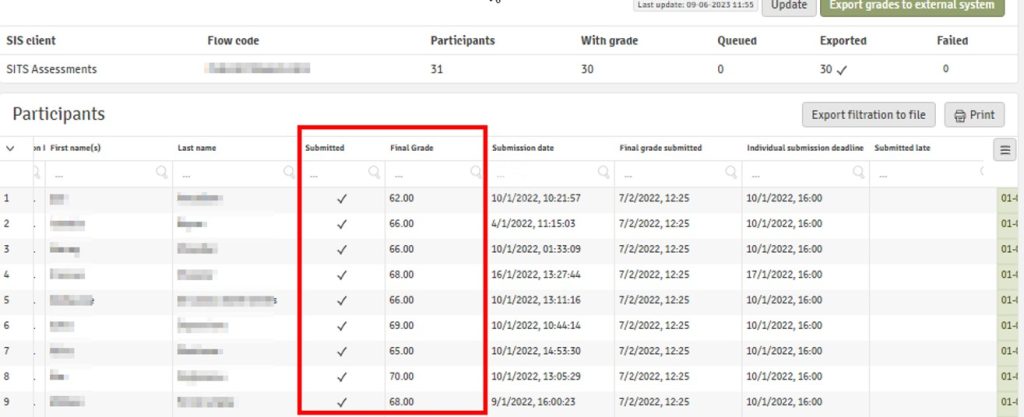Managing mark release during the marking and assessment boycott
By Marieke Guy and Zaman Wong, on 13 June 2023
This post gives useful information for admin staff on how to manage mark release and mark upload during the Marking and Assessment boycott.
Using AssessmentUCL/Wiseflow
Step 1: Identifying students who have and have not been marked
1.1 Identify students who have been given a final grade:
Students that have been marked and given a final grade can be identified by Administrators (under the Manager role) by downloading the ‘grade export’ report (image below).
- Student details (candidate number, student ID, names – these columns can be hidden/shown as desired)
- Students that have submitted / not submitted
- Students that have been given a final grade (if blank – no grade has been agreed, but marking may have taken place – please see section 1.2)
Guidance to download report.
1.2 Identify students that have been (by a first or second marker) but not been given a final grade
Administrators should add themselves as Reviewers on their assessments, which will allow them to download a grade sheet which will display a list of candidates and any marks that have submitted by individual markers (including the name of the marker). If you have issues with adding yourself as a Reviewer, please submit a staff query form to request access.
Once you have opened the assessment in the Reviewing tab, you should select the Offline marking option and follow the steps to export the grade sheet:
The downloaded grade sheet will show you a list of candidates and any marks that have been submitted by first or second markers (highlighted in red in image below):
Please note that if the Grade column is empty, this means that no grades have been finalised and a Reviewer will need to submit a finalised grade for students that have been marked (this will allow administrators to complete the grade export to Portico in Step 3).
Guidance
Step 2: Allow students without grades/feedback to be marked after the original marking deadline has concluded:
Student grades and feedback are released on the platform under two conditions; once the marking end date has arrived, and the ‘Show final grades’ option has been enabled.
To allow remaining students to be marked, there are two methods (option b is preferable but may be time consuming if dealing with a large no. of students that have yet to be marked):
- a) Administrator / Manager can extend the overall marking end date for all students (to allow for further marking to take place). Caveat: this will mean that students who already have a final grade will not be able to view this on the platform, until the extended marking end date has arrived).
Guidance to Extend overall marking end-date.
- b) Administrator / Manager can extend the individual marking end dates for only those students who have not yet been marked (this will mean students that have already been marked will be able to see their final grades on the platform, while allowing markers continue further marking for those that have not been marked).
Guidance to extend individual marking end dates.
Step 3. Grade export to Portico
It is recommended to do this once (when there is a full set of grades), however the grade export button can be pushed more than once (Caveat: if administrator pushes the grade export more than once, you may encounter a ‘Fail’ message for students where their grades were previously exported – this error message can be ignored for those students).
Guidance to complete grade export to Portico.
Using Moodle
Student identities for Moodle assignments and Turnitin assignments cannot be revealed and then hidden again. Each activity type has a different process to acheive this, which is detailed in our Partial mark entry miniguide.
If you have any queries, please contact the Digital Education team with the assignment title and url at:
digi-ed@ucl.ac.uk
 Close
Close