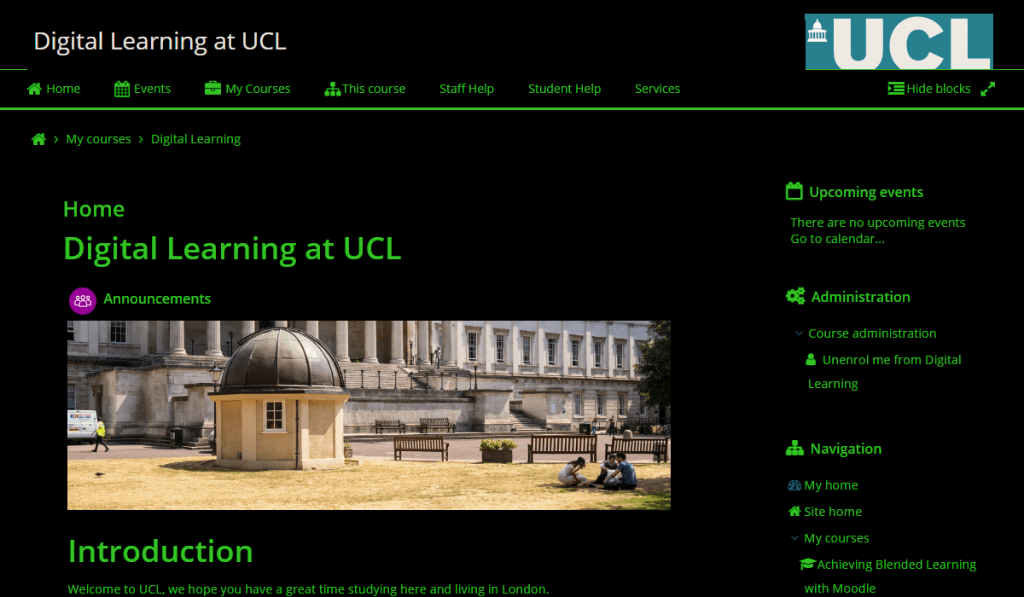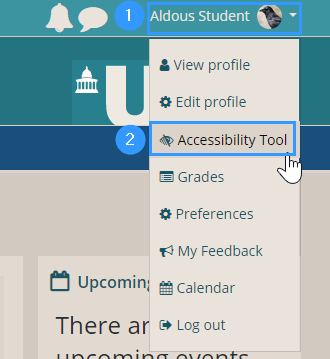New Accessibility Tool lets you customise Moodle
By Eliot Hoving, on 20 January 2020
A new Moodle plugin, the Accessibility Tool, will be available on Wednesday 22nd January 2020 for staff and students.
The tool allows students and staff to customise the appearance of the Moodle platform through changing Moodle’s colour scheme, font style, readability and text size. The tool can help reduce eye strain and improve concentration. Changes made using the tool only apply to the user, and only apply to the Moodle platform, not documents uploaded or stored on Moodle.
Green on Black Colour Scheme:
White on Grey Colour Scheme:
Text Size – default
Text Size – Massive text size
How to edit your accessibility preferences?
To customise your preferences, simply:
- Log onto Moodle
- Click on your name on the top right of Moodle to open up the user menu.
- Select Accessibility Tool.
The release of the Accessibility Tool follows on from Digital Education’s efforts to improve the accessibility of Moodle content through training and support and releasing Blackboard Ally. See the Creating accessible content webpage for more detail.
Students and staff can be directed towards this blog post to learn about the Accessibility Tool, or alternatively to the updated Staff guide or Student guide.
If you have any questions please contact Digital Education at digi-ed@ucl.ac.uk.
 Close
Close