Key Points for Using Lecturecast
By Wong Wan Ling, on 15 October 2024
As we approach the busy part of the semester, we would like to share a few important reminders about using Lecturecast on Moodle. Recently, we’ve been receiving several questions from both teaching staff and students regarding access to videos and permissions. Below are some key points to ensure smooth access and a seamless experience for everyone.
How do I get instructor access to my Lecturecast section(s)?
For a given course, Lecturecast activity link(s) need to be added within Moodle and then mapped to the appropriate Lecturecast section. Roles and associated rights within a Lecturecast section are assigned at the point of clicking through the link(s). Rights assigned are:
Students and Non-editing Tutors on the Moodle course → Students on the linked Lecturecast section
Tutors and Course Administrators on the Moodle course → Instructors on the linked Lecturecast section
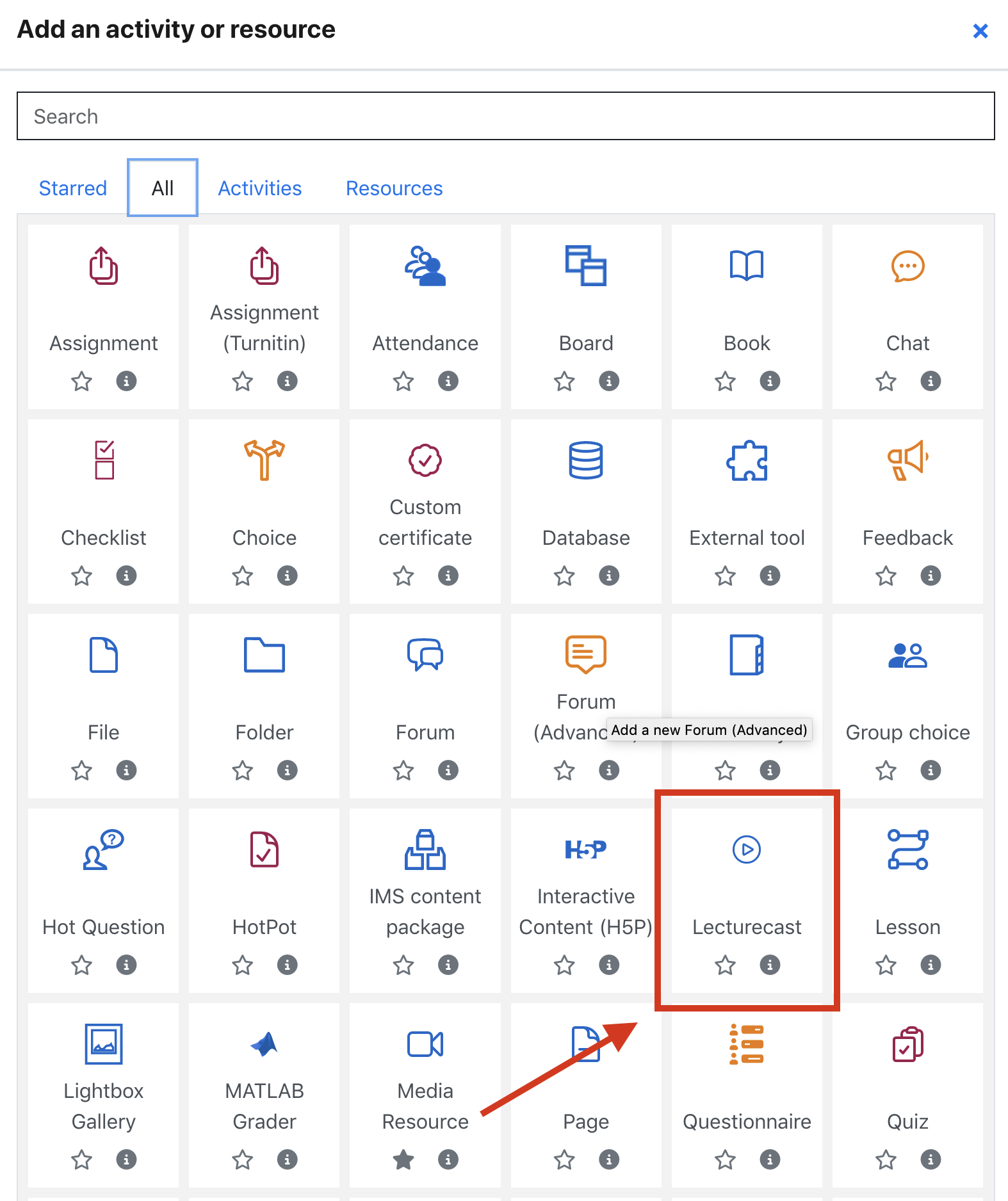
You can find out how to link a Lecturecast section on a Moodle course in the Linking Moodle to Lecturecast training guides.
Why can’t my students see any videos on Lecturecast?
Another key point to keep in mind is that teachers must actively make Lecturecast videos available to students. Once a recording is uploaded, it won’t immediately be visible to students until the teacher selects the option to publish it. Make sure to double-check the video settings in Lecturecast to confirm that the content is properly shared with the class.

Additional Reminders
- If you have selected the ‘Auto available’ option on Lecturecast Scheduler when you schedule the capture, then your capture will be made available to your student automatically when your capture has been processed.
- If you have entered Lecturecast (Echo360) through Moodle, you most likely follow a Moodle LTI activity link that puts you on the course section page that is associated with the Moodle course. If you have logged into Lecturecast (Echo360) directly, then you will be on the ‘Media Library’ page, then you will need to click on the ‘Courses’ tab and select the course tile to access the course section page.
Please visit this wiki page (Learning Lecturecast Basics) to get a basic understanding of how to navigate around Lecturecast (Echo360).
 Close
Close

