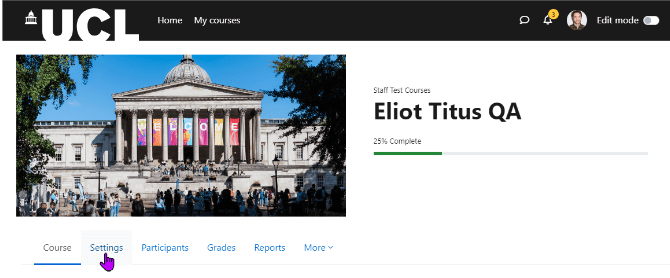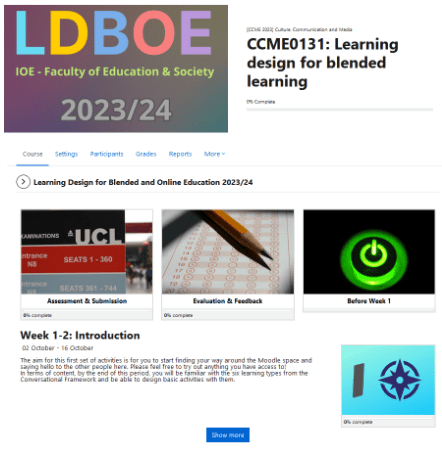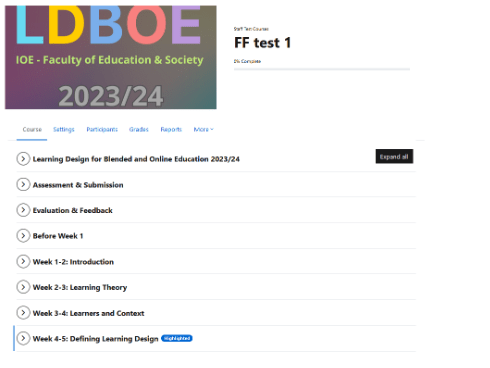The Moodle Flexible course format is being phased out from July 25th
By Eliot Hoving, on 14 February 2024
Why is this change being made?
The Flexible format plugin has reached end of life and is no longer supported by its maintainer. The plugin has multiple usability and accessibility bugs. The planned upgrade to Moodle 4.4 over the summer will further impact both the function and look of the plugin making the format unusable.
What do staff need to do?
Staff using the Flexible format should manually change their course format by the 25th July so they can ensure their course is correctly updated and so they can communicate guidance or notice to students on the course. Note. originally the phase out date was listed as the 19th July but this has been extended. It will now take place during the upgrade to Moodle 4.4.
After the 25th July, Flexible format will no longer be available and courses in this format will be automatically converted to the Topics format (now called “Custom Sections” in Moodle 4.4) to ensure that the course continues to function for students and staff. This includes course from the current academic year and those from previous years.
You can view which course format you are using by going to your course page and clicking settings.
Under Course format you will see the format in use.
Research by the Moodle UX team suggests many staff switched to the Flexible format for its visual appeal and to avoid accessibility issues in the Grid format. Recent updates to the Grid format have significantly improved its accessibility and in this respect it is now preferable to Flexible format. Staff may be tempted to switch back to the Grid format. However, further research by the Moodle UX team shows that using images for each topic/week is not effective unless you take considerable time to design your images. In most cases, images take up space without providing meaningful information to students, or worse they are confusing to students. Staff can continue to use Grid format, however Moodle UX research shows using the Topics format (now called “Custom Sections” in Moodle 4.4) is a better approach for academic courses.
Before (Flexible format)
After (Topics/Custom sections format)
Changing course format will remove any section images, so staff should save these images prior to changing formats if they wish to re-use them.
Staff can experiment with how their course looks in another course format using the 4-demo environment.
The recommended steps for staff to complete would be to
- Test out new course format in the 4-demo environment.
- Save any section images you want to re-use on your live Moodle course (optional).
- Notify your students with a Moodle announcement.
- Change your course format from Flexible Format to the format of your choice.
- Re-add any section images (optional).
- Do a quality check.
Courses from previous academic years and snapshot should be left to automatically switch over to Topics.
Questions?
If you have any questions or concerns, please get in touch with the Digital Education team.
 Close
Close