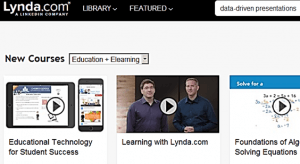New Moodle and New Module codes: update
By Hazel M Ingrey, on 3 August 2018
New module codes
In June we gave an outline of how TLS planned to manage this change to the new module codes. Since then, the reading lists have rolled forward and TLS have started updating the module codes, using information from the Academic Model Project team. You don’t need to let us know which modules you would like updating: we are doing all online reading lists. If any lists don’t have a new code, we will get in touch with departments to ask if they would like them left or archived
New Moodle
Moodle has been upgraded this summer and the ‘New Moodle‘ is already available, with the updated 2018-19 module codes. For integrating with reading lists, New Moodle works in the same way as Legacy Moodle: you just need to switch on the ‘Library Resources’ block to make a link to the reading list. There is a more detailed integration which we will update this autumn, to ensure better interaction between Moodle and reading lists: ISD staff need to complete their prioirty Moodle migration work before doing this. ‘Legacy Moodle’ is also still available for reference and also Late Summer Assessments.
Two possible problems:
- Students undertaking re-sit exams may wish to re-visit their former reading lists, if they haven’t saved a version. Legacy Moodle won’t link to the 2017-18 reading list as these are now archived. Students can search all current ReadingLits@UCL lists by module name; or if the list has been updated already, we can retrieve the previous version from the archive.
- The Library Resources block also contains a link to past exam papers. All exam papers are found under their old codes so this link will not work! Students can search Exam Papers online by module title. If you wish to hide the broken link for this year, use the settings of the ‘Library Resources’ block to configure the block.
What you can do now:
- If you have saved URL links of 2017-18 reading lists, either for your own reference or in student handbooks, please update them before term starts
- Review the contents of your reading list: edit it to update notes, dates and readings, then publish to make it available to students.
- Check your Moodle module has a ‘Library Resources’ block, and the link to the reading lists works
- If you would like editing access to a reading list, get in touch so we can enable that for you.
For help with editing and updating Moodle, head to New Moodle and select the ‘Staff Help’ tab for guidance, or use the ‘Contact Moodle Support’ option there.
For help with editing an online reading list, please get in touch with ReadingLists@UCL.
For sourcing new books, journals, films and more, contact your friendly subject liaison librarian!
 Close
Close