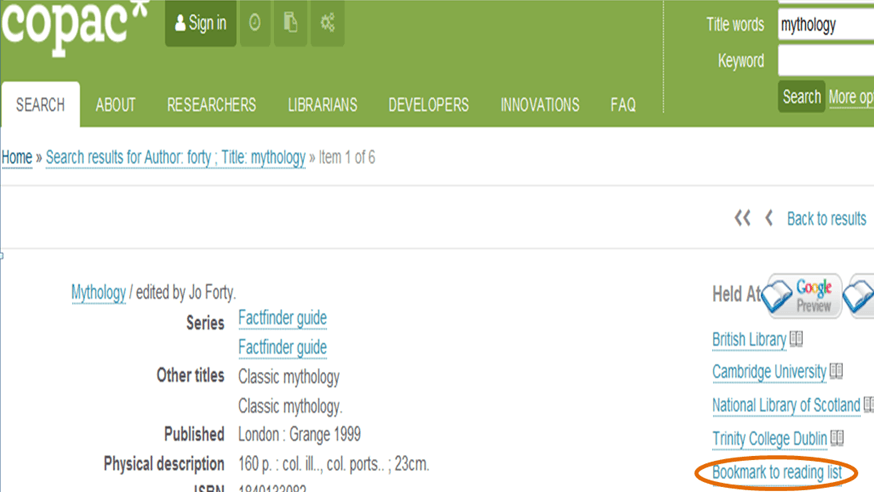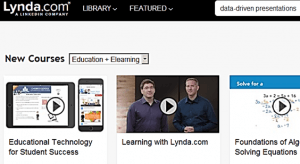Does the blue ‘Preview’ button mean there is access to the full text?
By Pamela Clarke, on 11 July 2017
Alas no, as this would not comply with copyright regulations, but there may be selected extracts and contents pages available which is still really, really useful!
The Preview automatically links to Google Books and pulls in text from there, so is only available for some books. Do be aware that the preview could be removed by Google at any time!
If the chapter you need is not available from the preview, which I know is very frustrating, you can always enquire about the possibility of digitisation from Teaching and Learning Services (TLS), who are happy to assist you. We use UCL’s copyright licences to make copyright compliant copies for teaching with.
The example below shows how the preview is displayed in an online reading list: you can use the search box, and arrow buttons to navigate through the preview. Happy previewing!
 Close
Close