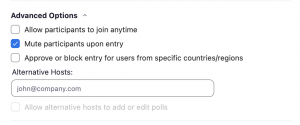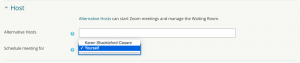Resilient teaching practices
By Samantha Ahern, on 20 January 2022
During term time staff availability may be impacted by illness or transport disruption which in turn impacts upon teaching. Outlined below are some steps that can be taken to improve the resilience of our teaching, with the aim of reducing the impact of unplanned absence on both students and fellow colleagues.
Synchronous Online Teaching
MS Teams
Anyone can start a MS Teams meeting, however, only the meeting organiser can create and manage breakout rooms.
If breakout rooms are required in a session where the organiser cannot be present, it is possible to create pseudo rooms using within channel meetings. However, this cannot really be done on the fly in the session. Students would need to members of a team and the channels created.
Zoom – Assigning Alternative Hosts
The Host is the user that scheduled the meeting. They have full permissions to manage the meeting. Only the Host and any designated Alternative Hosts can start a Zoom meeting. Alternative Hosts need to a have a UCL Zoom account and their UCL email address must be used when assigning them as Alternative Host.
Once the meeting has started, Alternative Hosts have the same permissions as Co-Hosts. They start and stop polls and manage breakout rooms.
A note about recordings
Recordings of live sessions are associated with the Host’s Zoom account, regardless of whom actually started the meeting or recording. They will therefore be transferred to the Host’s Lecturecast Library. As this is their personal library on Lecturecast it can only be accessed by the Host, and recordings in that Library can only be shared by the Host.
Zoom – Schedule Privilege
In the Zoom settings it is possible to assign other UCL Zoom account holders to schedule meetings on your behalf. This can only be done by logging into your Zoom account at ucl.zoom.us
It should be noted that you can only schedule a meeting on someone else’s behalf in Moodle if they are also a Tutor (or equivalent) on the Moodle course. The Schedule Meeting for option will appear in the Host section.
Synchronous Teaching
Mentimeter – Share Presentation
Mentimeter presentations can be shared with colleagues across UCL via the Invite Collaborator option.
Lecturecast and LecturecastLive
Scheduled recordings and live streams will automatically start without any staff input. Any Editor on a Moodle course can create a Lecturecast Activity linking to an existing recording or scheduled live stream. However, they made need to first click on an existing Lecturecast Activity within the Moodle course.
General
Moodle
If the person that usually supports or administers a Moodle course is not available, it is possible to manually enrol and assign other staff members as Editors. This can be done by any Editor on the Moodle course in question. If all other Editors are not available, the Faculty LT Lead can do this for you. They have Editor rights to all Moodle courses within the faculty category.
 Close
Close