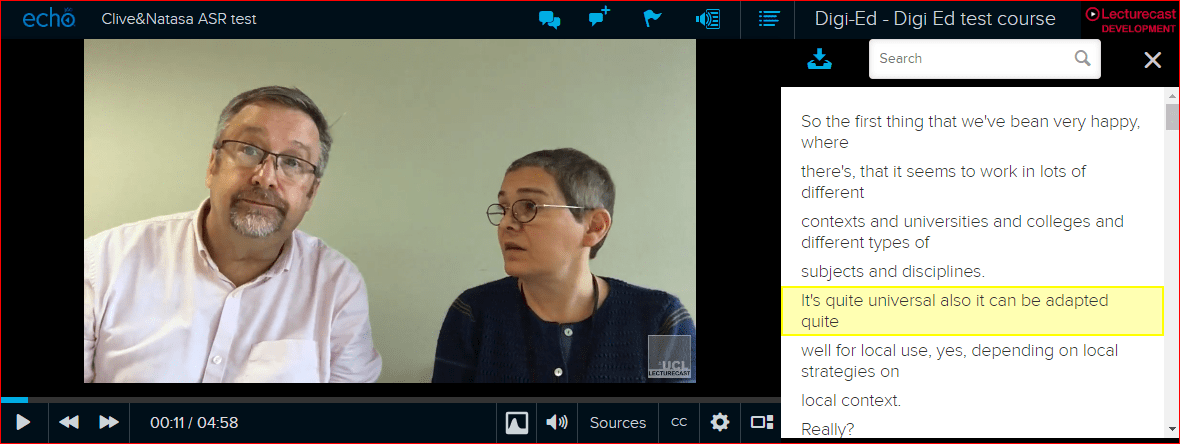Lecturecast Transcripts & Captions (ASR)
By Anisa Patel, on 3 August 2020
 What is ASR (Automatic Speech Recognition)?
What is ASR (Automatic Speech Recognition)?
ASR is a feature of Lecturecast which allows transcripts to be made for recordings published in the system. It is used as an aid to viewers with auditory impairment, where transcripts and captions are shown to be an extremely useful study tool. It’s a common study activity to search large amounts of text using keywords to pinpoint passages of interest. Lecturecast transcripts, which are searchable and synchronised with the recording, allow similar searches of video presentations.
ASR activation in Lecturecast for all modules
ASR will be activated globally in the Lecturecast system for all modules (sections) from Monday 10th August 2020.
Once ASR becomes activated all lectures/video recordings published to Lecturecast modules will be transcribed automatically. This includes any recordings published via Universal Capture if you are creating recordings at home. Once you are back on campus this will apply to all classroom captures taking place in a Lecturecast enabled space.
See below an example of what a transcribed lecture would look like:
Key things to Remember about Lecturecast Transcription
- No automatic transcript is 100% accurate – you may need to correct it.Staff are under no obligation to correct transcripts. Echo360 provide guides on accessing and using the transcript editor to correct transcripts.
- Activation of ASR does not create transcripts retrospectively i.e. recordings published prior to the activation of ASR will not have transcripts generated. If you want previous recordings to be transcribed please follow instructions in the Transcripts and ASR Guidance.
- The point at which ASR is applied is when a recording is shared (published) to a section – uploading a recording to a user’s Library will not trigger the creation of an ASR transcript
- Inital creation of an automatic transcript takes longer than the processing of a newly published recording – transcripts become available after recordings (usually no more than two hours and often sooner)
- Once processed, transcripts can be toggled on and off in the viewing interface using the transcript tool icon .
- Once a transcript has been created no further work, bar the press of a button, is required to produce captions for a recording – transcripts and captions use the same underlying text & timings file (a .vtt file).
How to Opt-out of ASR?
If you or your staff do not wish to have a transcript associated with your recording(s), you can opt out by following the process in our Transcripts and ASR Guidance.
If you have any questions regarding ASR and Lecturecast please email us at digi-ed@ucl.ac.uk
Digital Education
 Close
Close