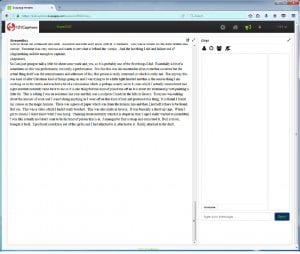Live Captioning and Video Subtitling Service Available
By Michele Farmer, on 18 July 2017
Live Captioning for Lectures and Events
121 Captions is now available to use for these services – they have been added to MyFinance as a service provider.
For live captioning the process is as follows:
Book the number of hours you wish from the company – they will only charge you for these hours.
You will need a laptop set up with a Skype account to connect to their system (the Skype to Skype call is free) along with a Skype Mic (the Disability IT Support Analyst has one for loan if needed). The laptop would preferably be hardwired (via an Ethernet port) to our network – you may need to get a port patched for this, but ISD Network Services will be able to help – please book a job through the Service Desk. Client Platform Services can also help with setting this up – if needed though, please give both services advance warning and log a job through the Service Desk to make sure they are available. However, in many cases, wireless internet connections should work, but it is best to run a test beforehand to make sure the signal is strong enough.
The speaker will need to be informed of the setup so they do not wander too far away from the mic whilst giving their speech.
The end user(s) will need a device (laptop, tablet) and the link (which the company will provide) to be able to view the captions.
The end user’s screen can be modified (font, colour, etc) and will also have a chat window to feed back to the typist if there are any issues.
The image above shows an example of basic layout before colour and font modifications.
The company will also provide you with a transcript afterwards.
*They also have a new service called 1Fuzion which allows display of captions and PowerPoint slides on the same screen.
Subtitle your videos for YouTube, Vimeo, staff / college / university intranet
Upload your video to YouTube (using a private or unlisted setting if necessary). They will download the video directly, subtitle it and email a professional subtitle format file back (with colours / positioning / emphasis / sound effects etc). They just charge for the subtitling and email the subtitle file, which you upload to YouTube in your Video Manager (it takes 30 seconds!). They can send instructions on how to upload to YouTube or Vimeo. Your video can also be embedded on an internal intranet site. The viewer can turn closed caption subtitles on and off as needed without any burning process.
You would just need to tell them whether you need a closed caption file or a video file with open captions burnt in, whether you want them to use UK or US English spellings, or if you’d like a version with each.
For an example of how it works in practice, take a look at the RSA shorts on YouTube, switching on the “English captions” using the icon third from right on the toolbar.
They will email your file usually within 24 hours, Monday to Friday. Orders received after midday on Friday will be delivered by midday on Monday. Weekend delivery can often be arranged, so please contact them if you’re in a rush: bookings@121captions.com
Closed Captions
- Subtitles can be turned on and off, as the viewer requires.
- Suitable for YouTube, Vimeo, staff intranet.
- Text is searchable by major search engines.
- Useful to provide viewers with an option to choose subtitles if they struggle to hear your soundtrack or want to watch with the sound off.
- Least expensive option: They simply provide you with a professional-format timed subtitle file, which you upload to your video.
- On YouTube, viewers can set the font and size of subtitles which they find easiest to read.
- Open Captions
- Subtitles are burnt into your video and are permanently visible.
- Suitable for all web video platforms.
- Text is not searchable by Google and YouTube.
- Useful to provide open access to your video for all, or if your sound isn’t the best quality.
- More expensive option: As burning-in subtitles involves additional production processes, including the creation and transfer of a new video file, there is an additional cost.
- You have control over the font and size of the subtitles, which the viewer can’t change.
 Close
Close